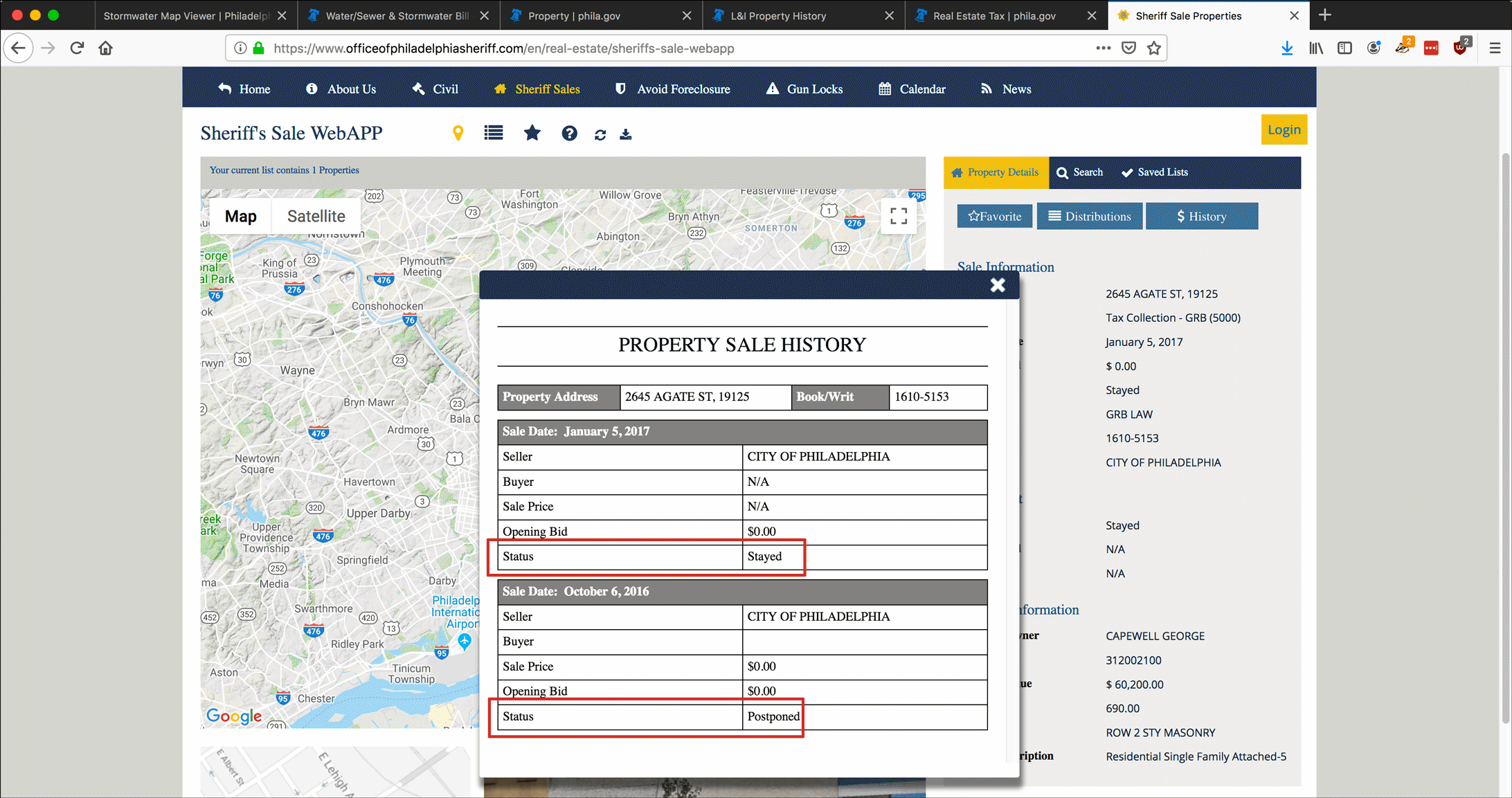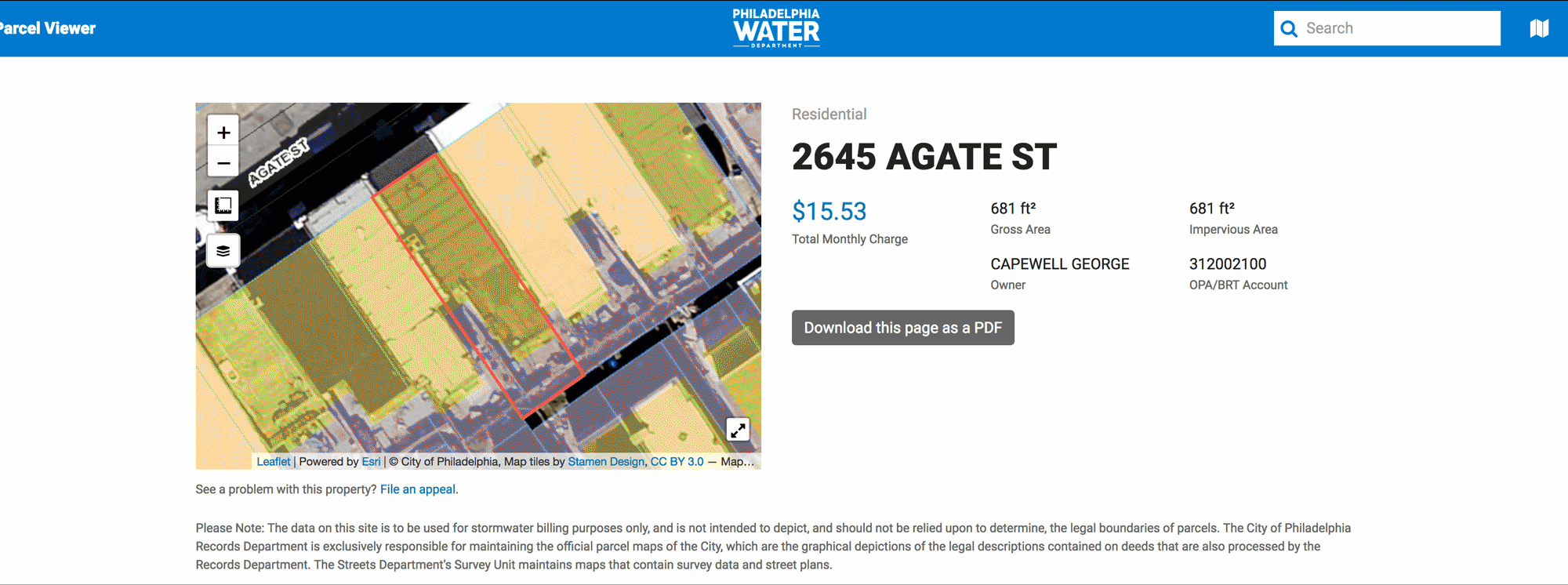Update: May 2020
Since I created this article, the Philadelphia Water Department (PWD) introduced online accounts where customers can receive and pay their own water bills. It only took them until 2019!
Unfortunately, that means that they have discontinued the ability for anybody with an Internet connection and a PWD account number to look up the balance for that account.
This means that Part II: Use the PWD Account Number to Look up a Water Bill is no longer applicable. But it was good tech writing while it lasted.
Update: May 2020
This article was originally created in mid-2018 and completely updated in June 2019. I will not be updating it going forward.
The City of Philadelphia’s online presence has been a bad joke for a very long time. But in the past several years the city has taken steps to modernize its website and there are now a number of useful tools for citizens to easily access publicly available data, including basic property records and associated data about that property’s tax status, L&I records, and its water usage.
This tutorial, and particularly the part about gathering information about a property’s water usage, is based on a great article that used to be on Philadelinquency.com, but since the site’s archive is no longer available, I am reproducing the steps here.
- Part I: Use the Philadelphia Stormwater Map to Identify a Property
- Part II: Use the PWD Account Number to Look up a Water Bill
- Part III: Property Tax Info
- Part IV: L&I Violations
- Part V: Sheriff Sale Records
Part I: Use the Philadelphia Stormwater Map to Identify a Property
Water and sewer services are provided to properties in Philadelphia by a city-owned utility, the Philadelphia Water Department (PWD). You can use the PWD website to identify a property parcel by its address or map location and use PWD’s record for that property to learn who the listed owner is and make basic guesses about the property’s occupancy.
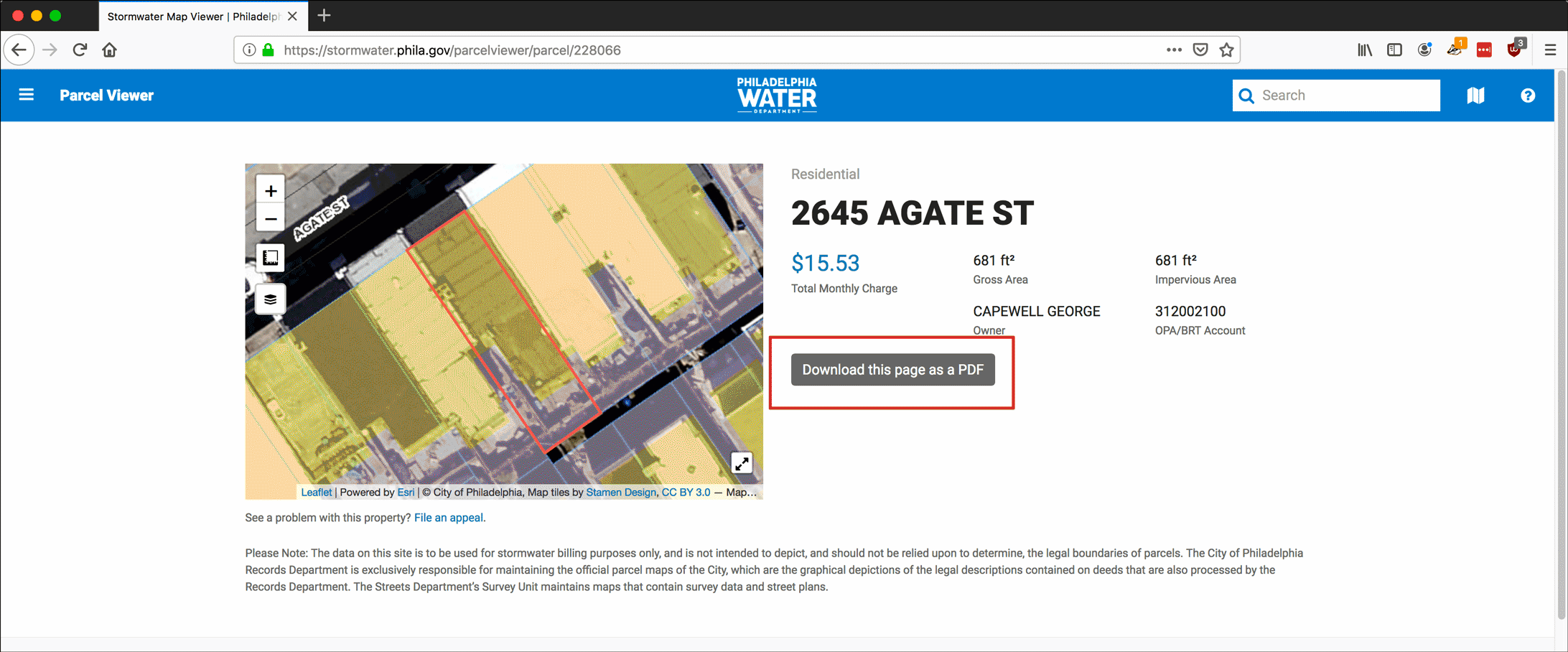 Open your browser and go to http://www.phila.gov/water/swmap/ to access the PWD’s Stormwater Map Viewer.
Open your browser and go to http://www.phila.gov/water/swmap/ to access the PWD’s Stormwater Map Viewer.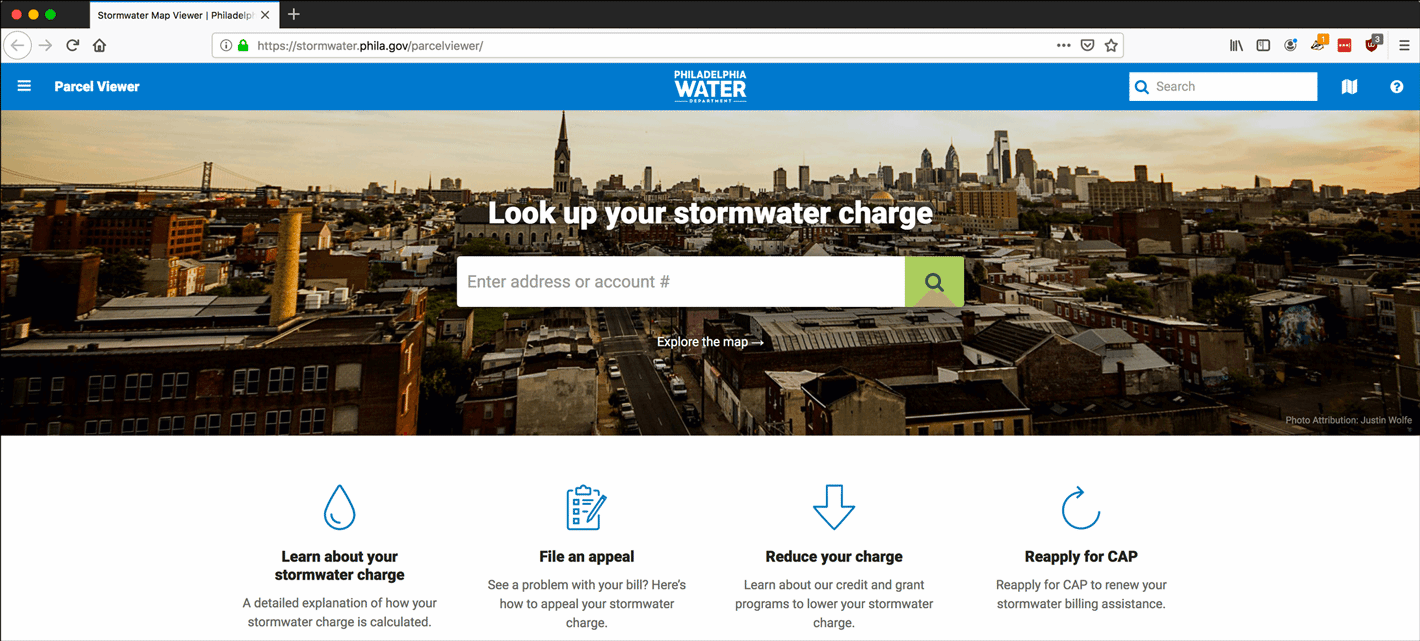
- If you have the property’s address, you can enter it in the Search bar and click the magnifying glass icon.
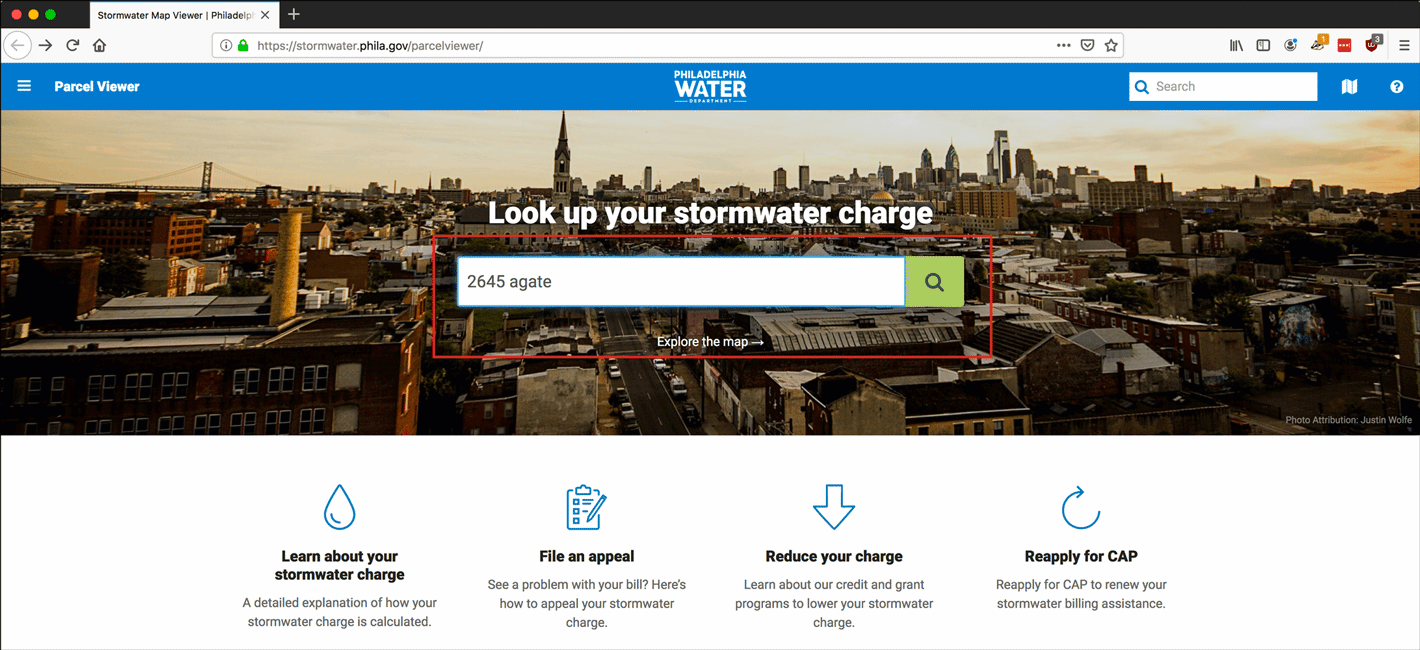
- If you don’t have the exact address and want to find the property by navigating a satellite map, click Explore the map.
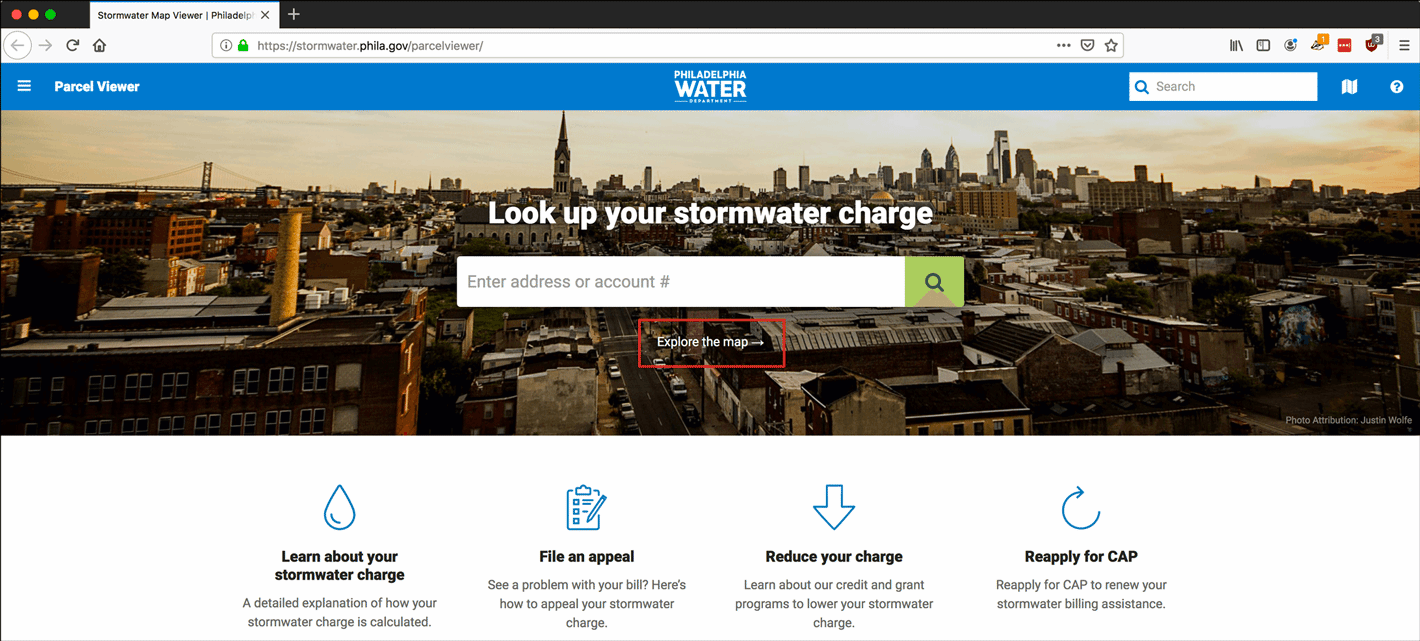
- On the map, you can find a property by scrolling across and zooming in on the map of the city until you are zoomed in enough to click on the property parcel you are researching. There is also an option to enter a street address and click Search.
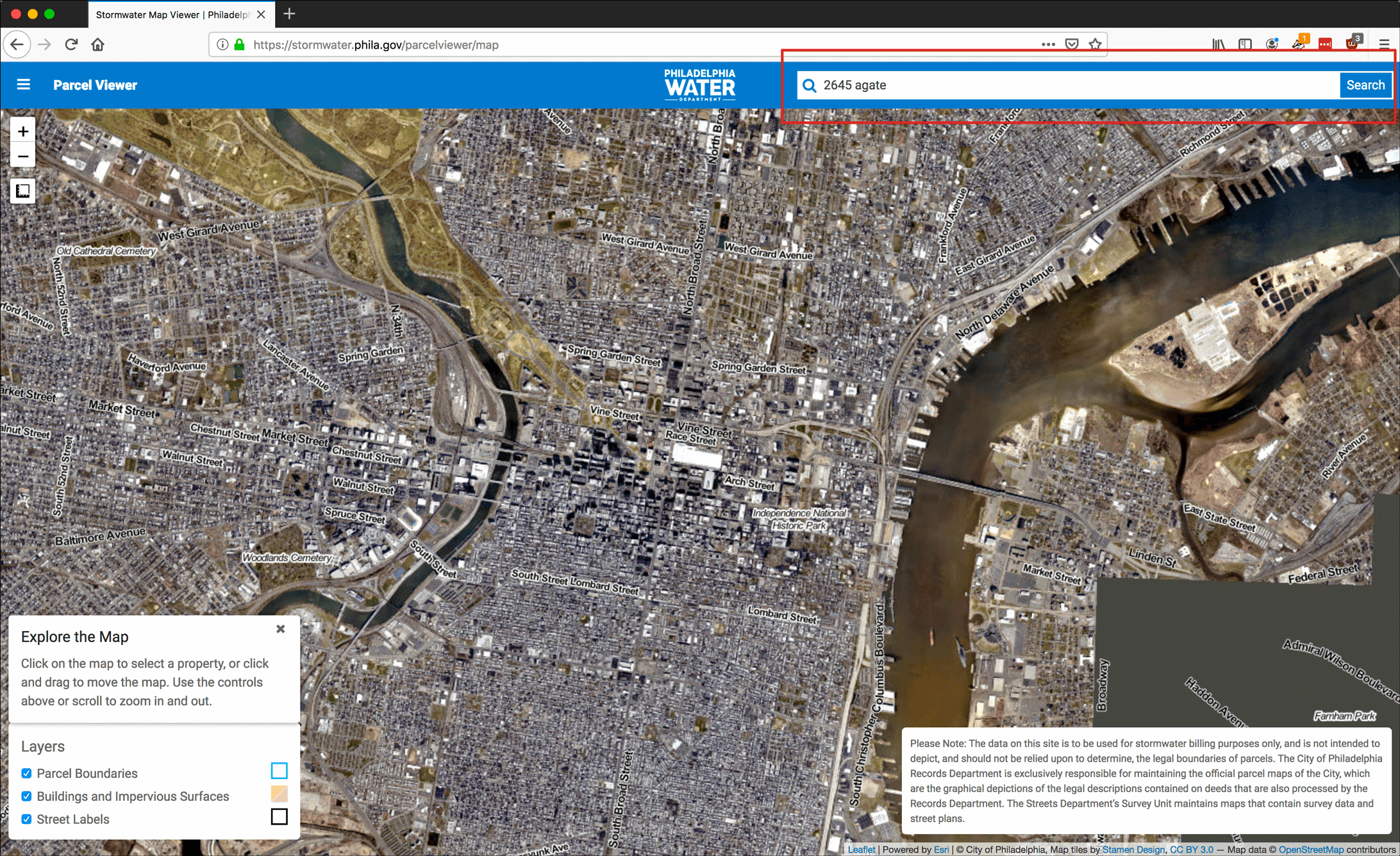
- After selecting a parcel, you see a pop-up that displays the property’s address. Click View details.
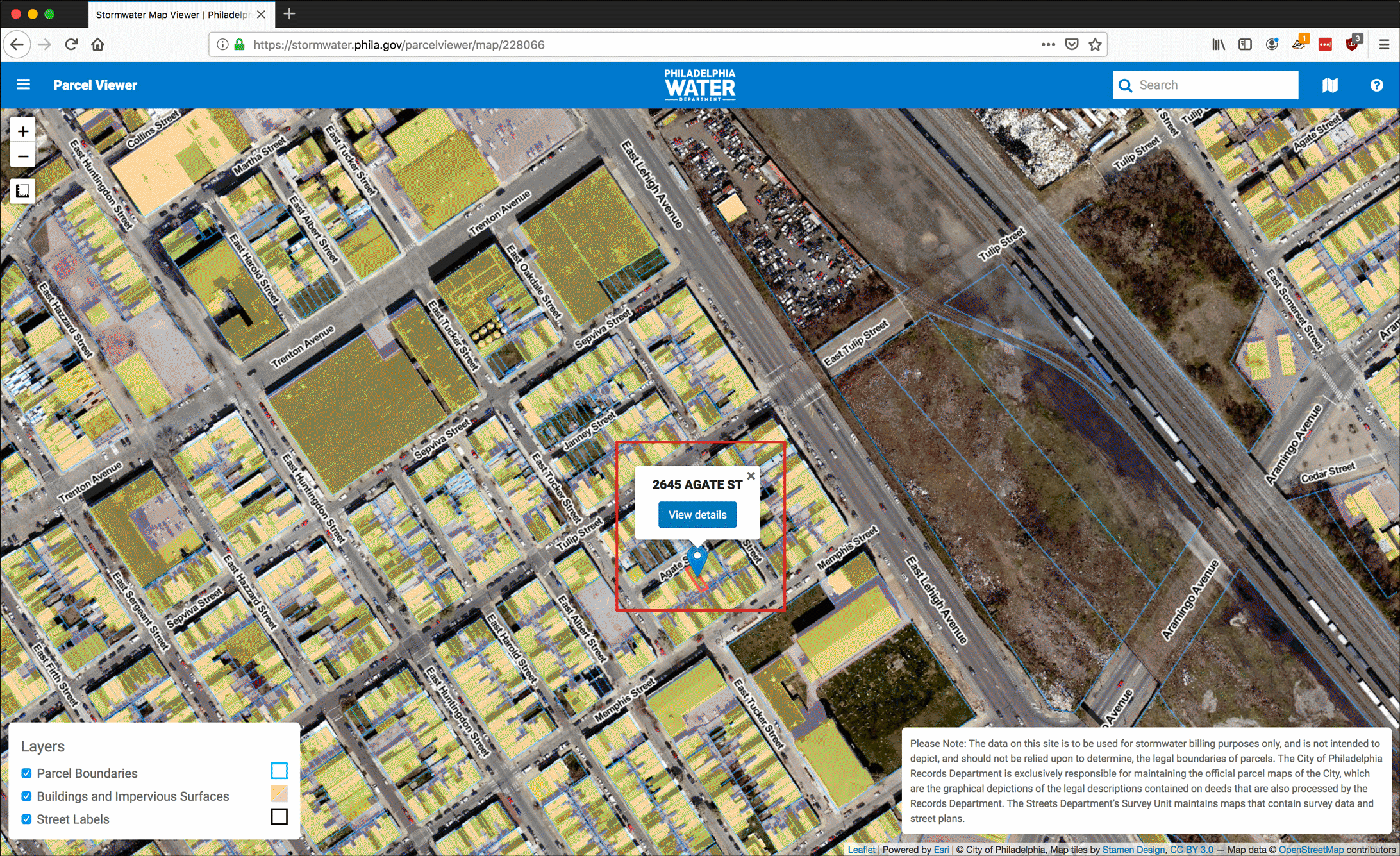
- A page with the information about the parcel will load. It displays two sets of data.
- Property Info
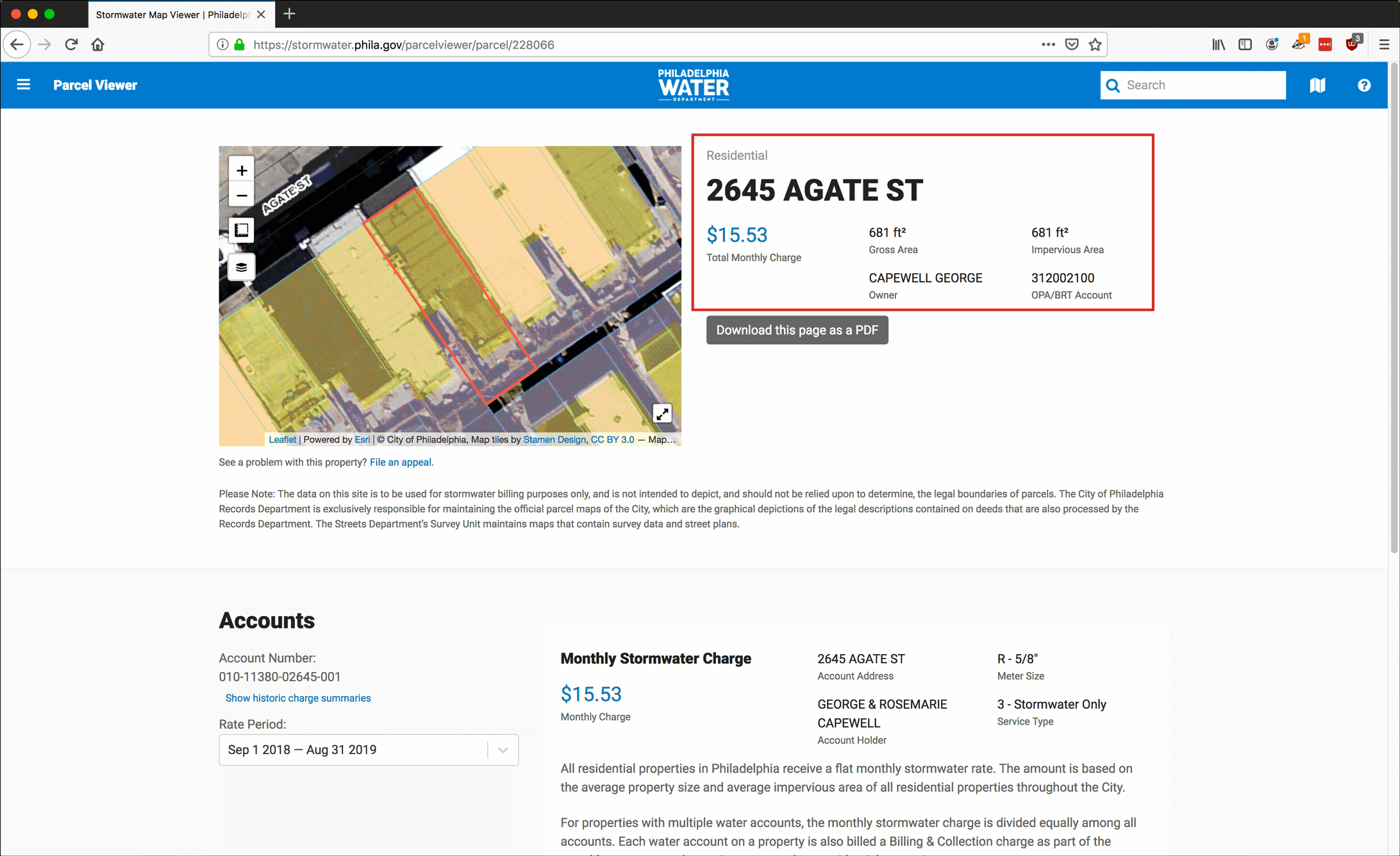
- Property Type: Residential, Non-Residential, etc. In this example, Residential.
- Total Monthly Charge: This displays the minimum amount the property is charged per month, which includes stormwater runoff at the least. It is not necessarily the total monthly charge, which would include usage.
- Gross Area: The total area of the parcel, in square feet (if the structure has multiple stories, the area of each is included).
- Owner: The listed owner of this property.
- Impervious Area: The area of the structure (such as its roof) and of any paved area of the property parcel that is impervious to drainage and therefore generates stormwater, which PWD bills for.
- OPA/BRT Account: The city’s account number for this property parcel.
- PWD Info
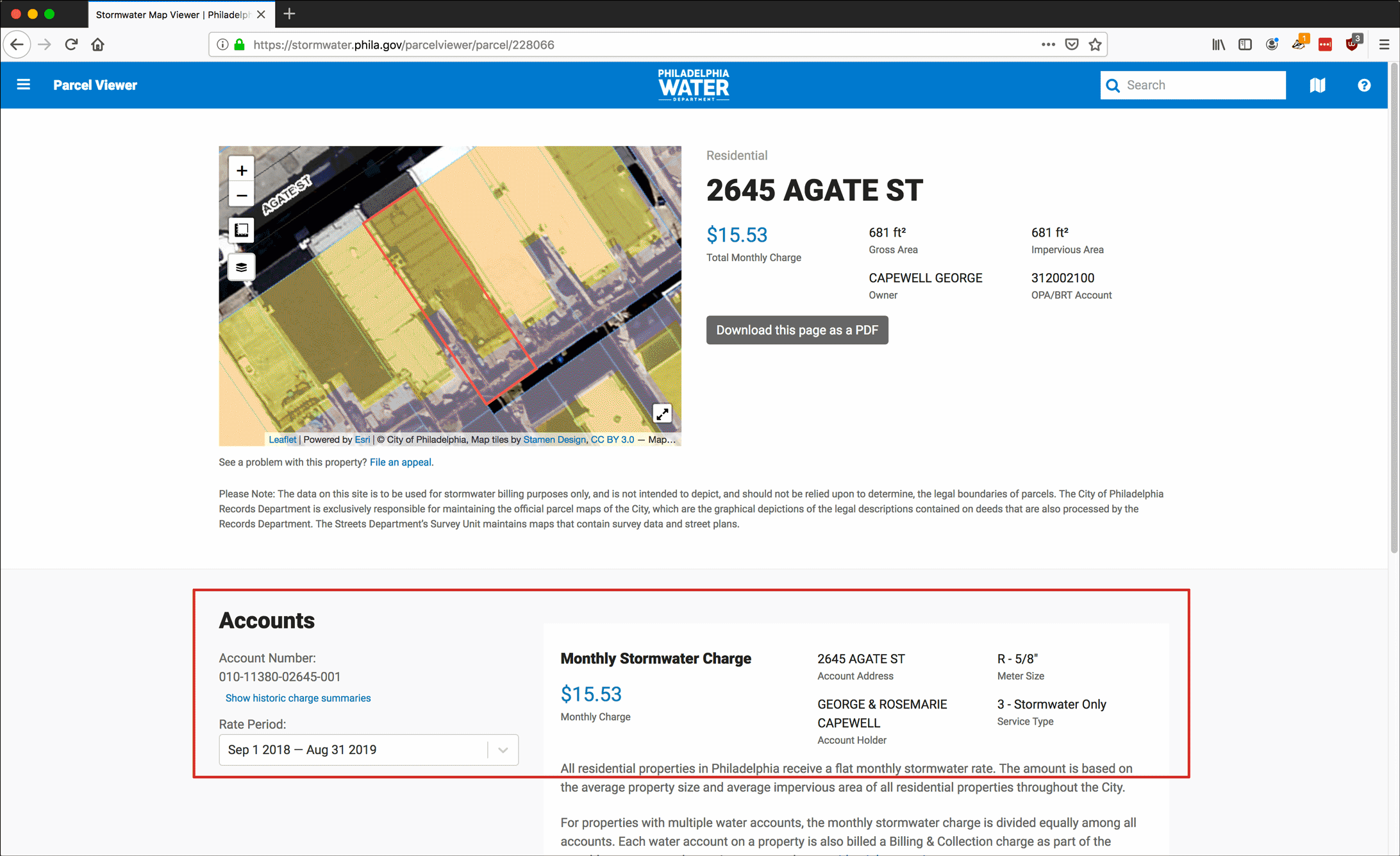
- Account Number: The PWD account number, attached to the property.
- Monthly Stormwater Charge: A charge assessed by PWD based on the amount of water that may run off of the Impervious Area and into PWD sewers.
- Account Address: The address of the property.
- Account Holder: The name of the current account holder who receives a monthly bill from PWD. In this case that is George & Rosemarie Capewell.
- Meter Size: The type of meter installed at the property.
- Service Type: The code and types of service that the property is being billed for.
- Rate Period: The annual cycle for which rates are assessed. You can select the drop-down to pick a previous (and sometimes future) annual rate period to compare the charges.
- You can see a snapshot of past rate periods by clicking Show historic charge summaries.
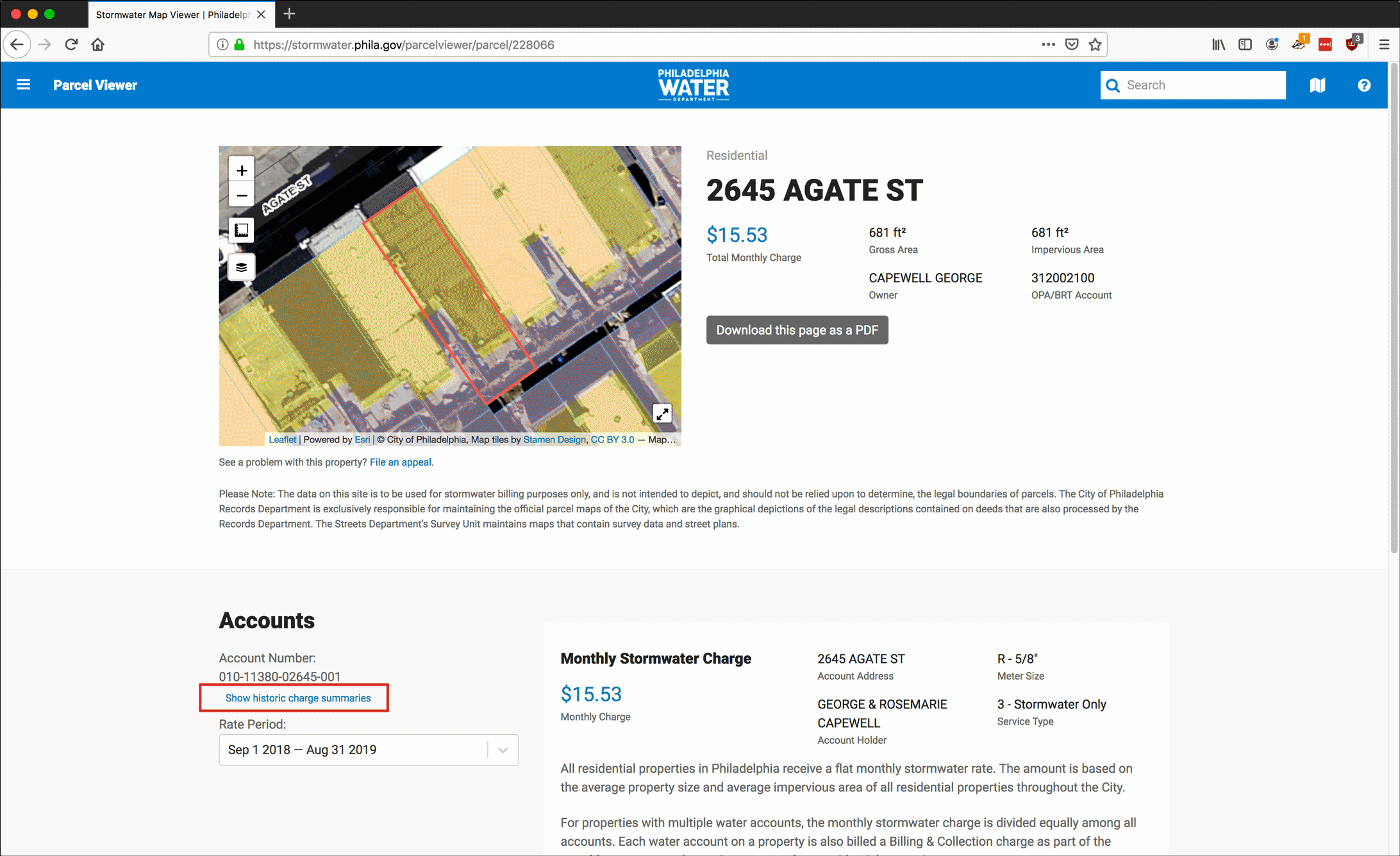
- Clicking this link displays a summary of charges for the last five years.
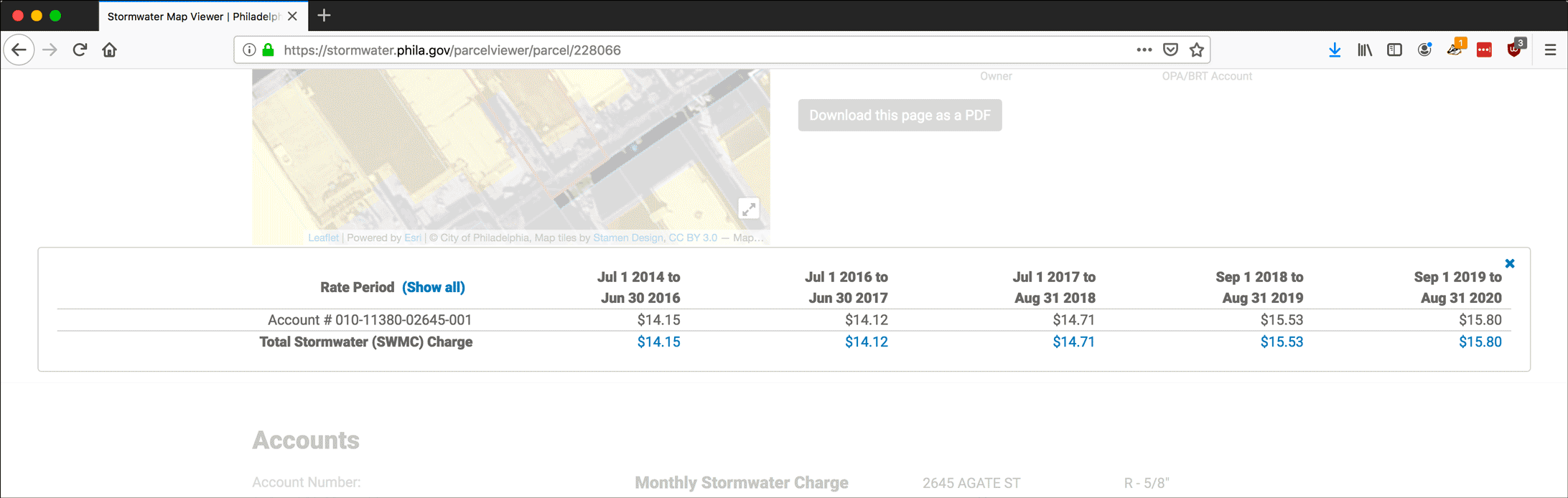
- Clicking this link displays a summary of charges for the last five years.
- You can also click the Download this page as a PDF link.
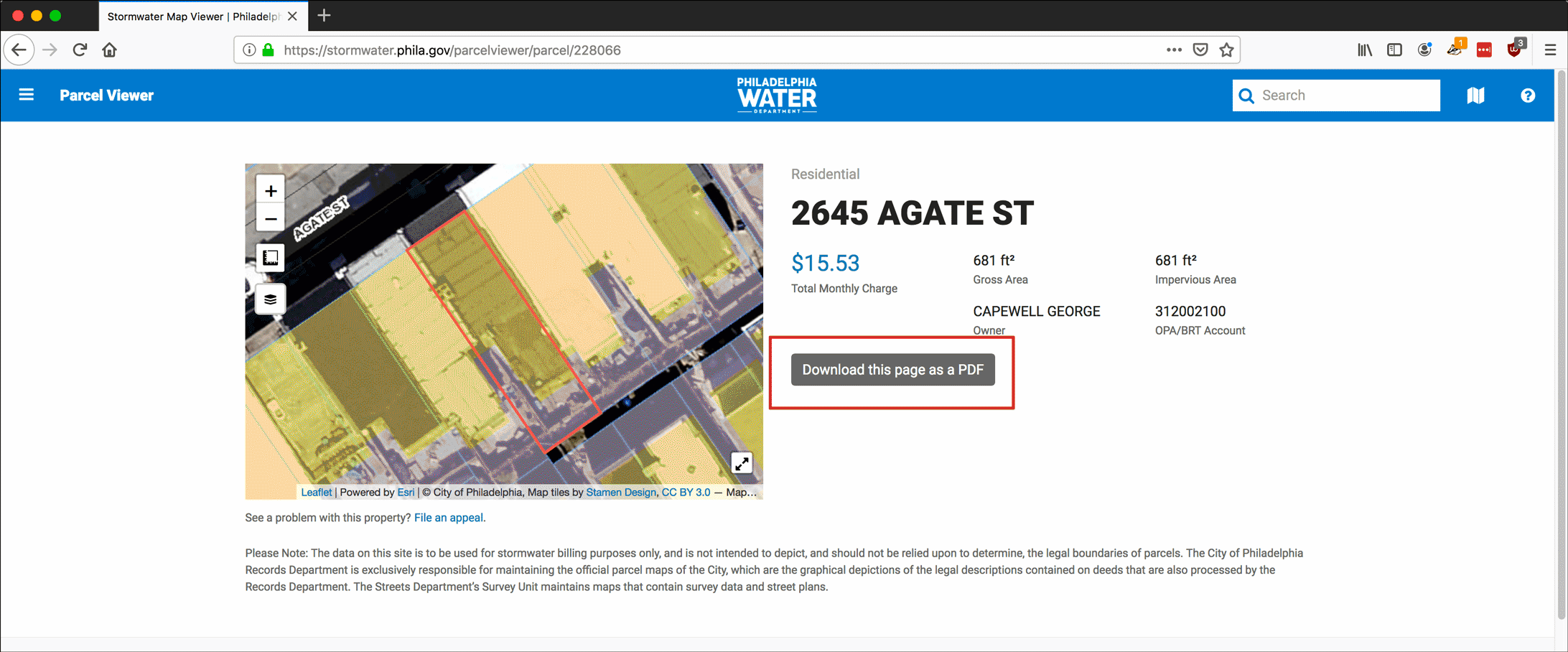
- The PDF displays a more detailed PWD info for the property, including a Charge Summary of the stormwater rates over the past several years.

- The PDF displays a more detailed PWD info for the property, including a Charge Summary of the stormwater rates over the past several years.
- Property Info
- Record the PWD account number. You can just copy it and paste it into a text document; if you are researching multiple properties, gather their PWD account numbers before proceeding to the next section. You may also want to copy the OPA/BRT Account number, too.
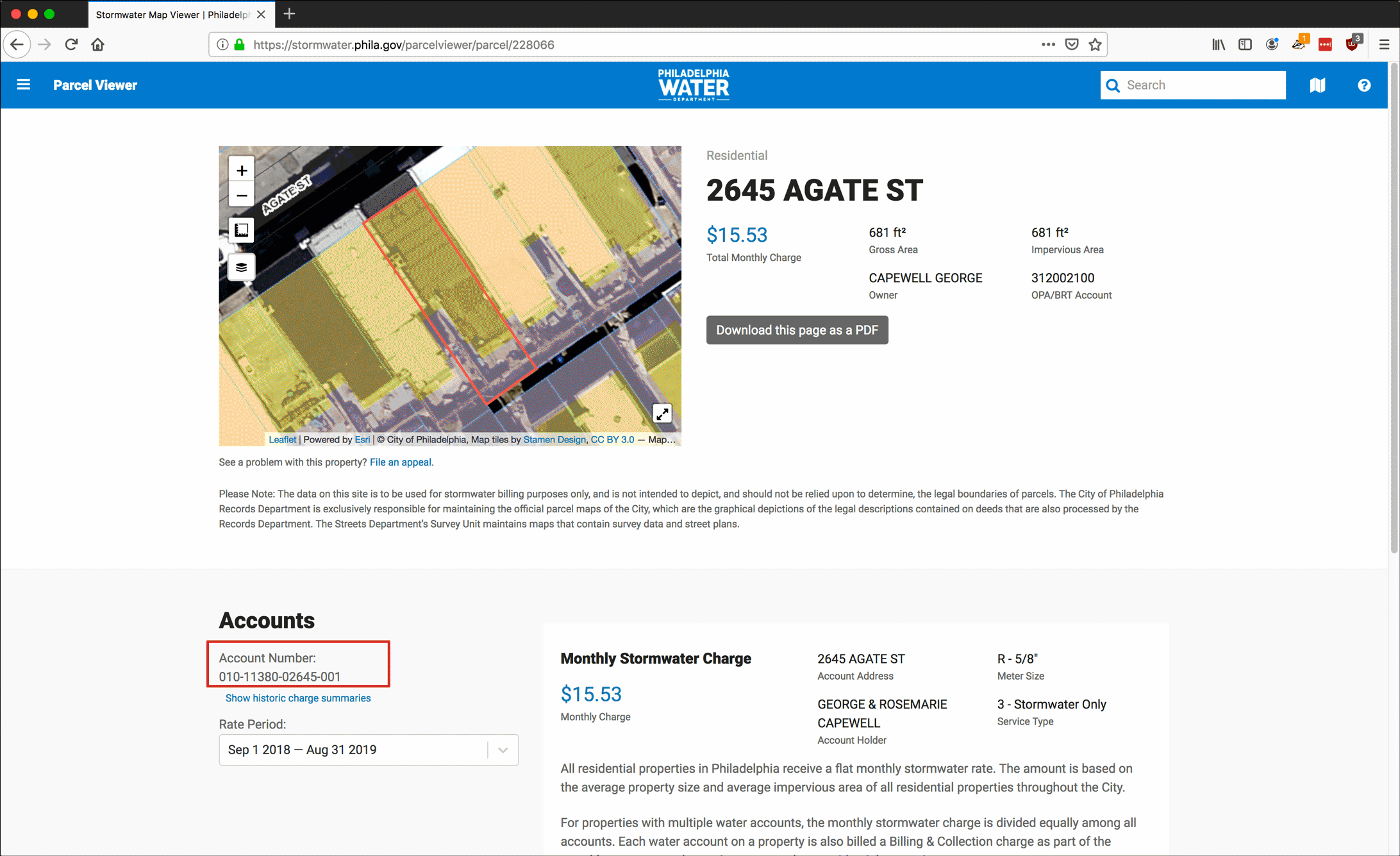
Part II: Use the PWD Account Number to Look up a Water Bill
You can use the PWD’s online bill-pay feature to look up the property’s water bill.
- Go to https://www.phila.gov/departments/department-of-revenue/.
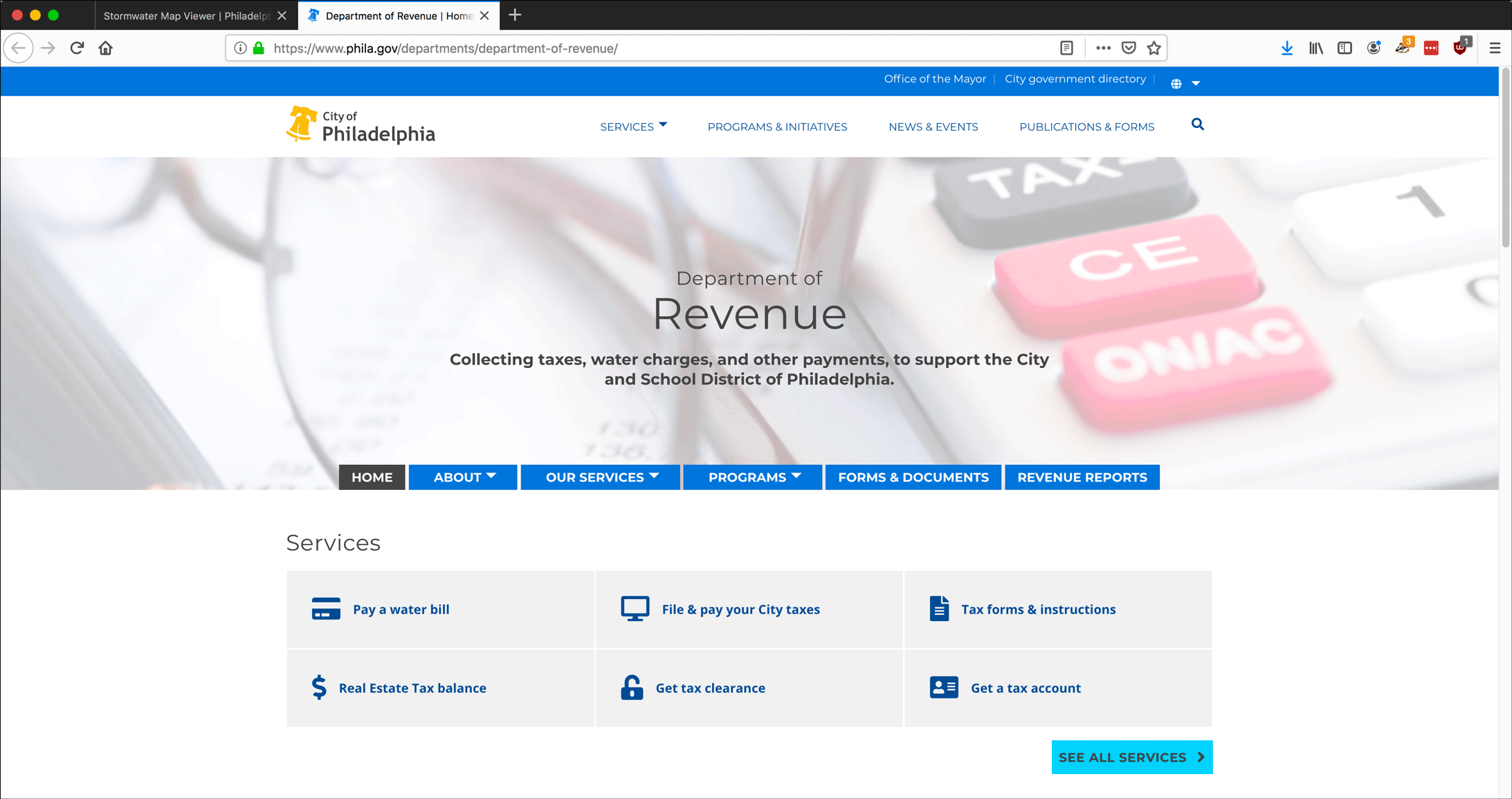
- Click Pay a water bill.
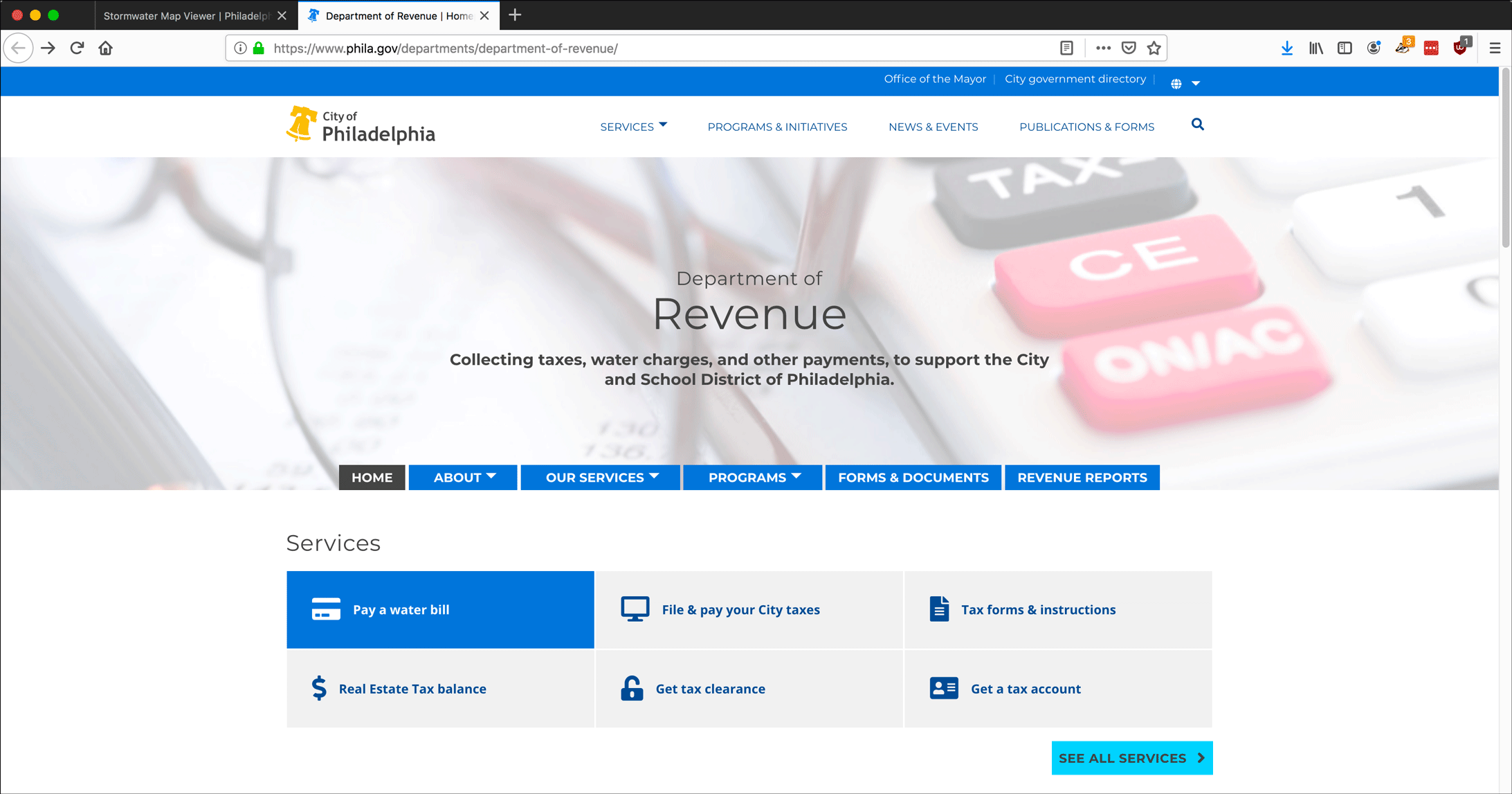
- Click Pay now.
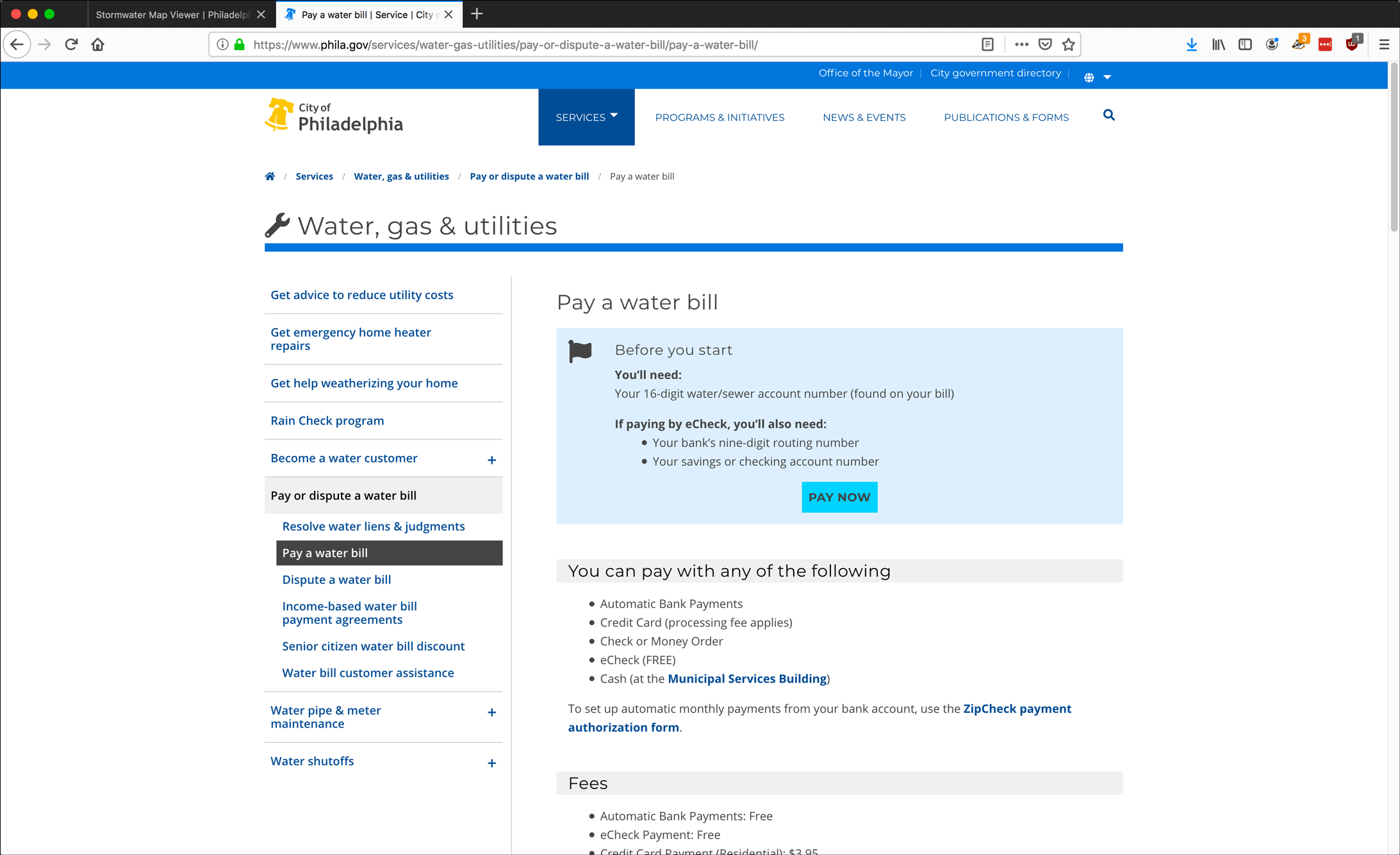
- On the Account Lookup screen, paste the PWD account number, type in the characters from the CAPTCHA test and click Look Up.
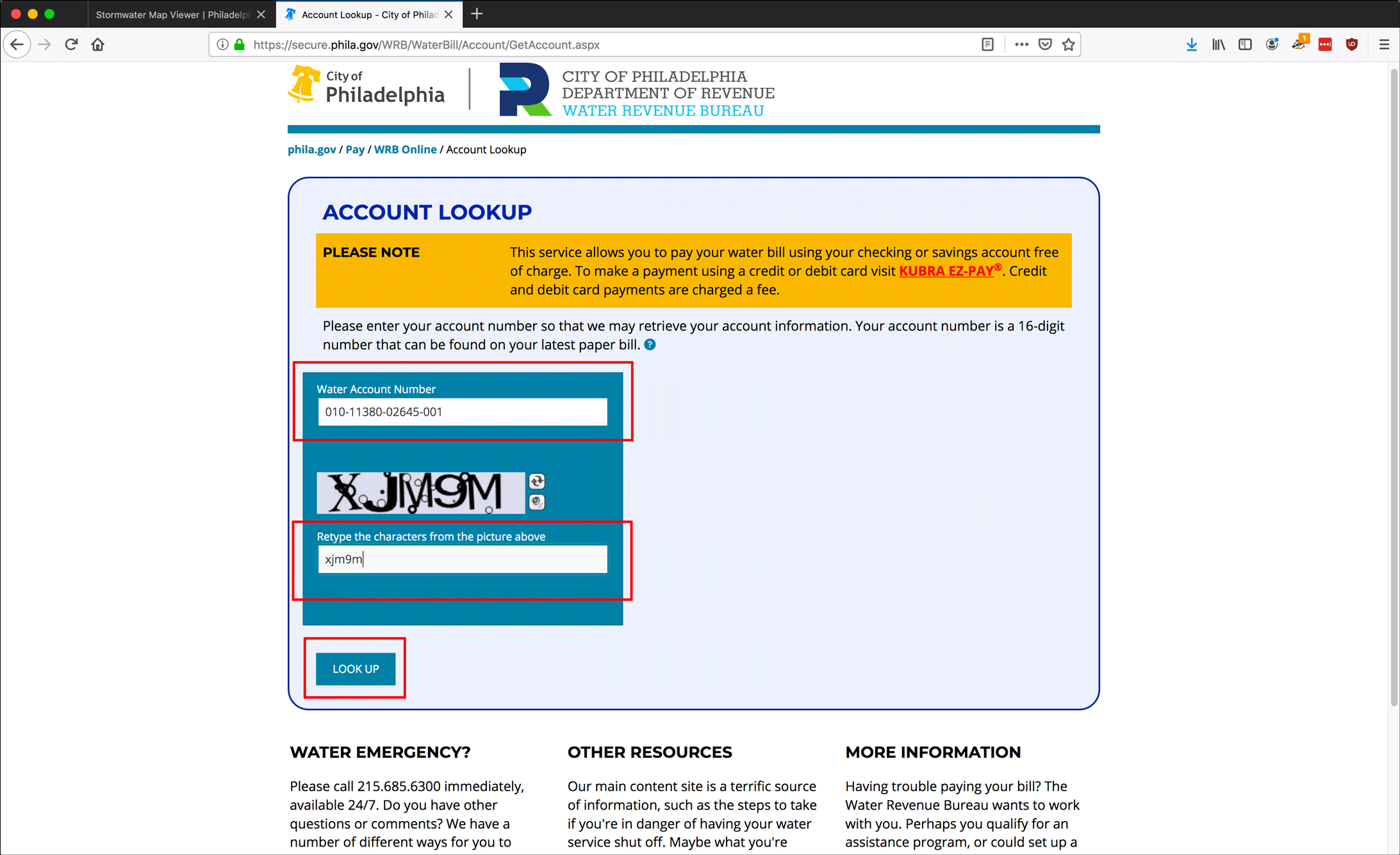
- The Water/Sewer & Stormwater Bill will appear with the following information:
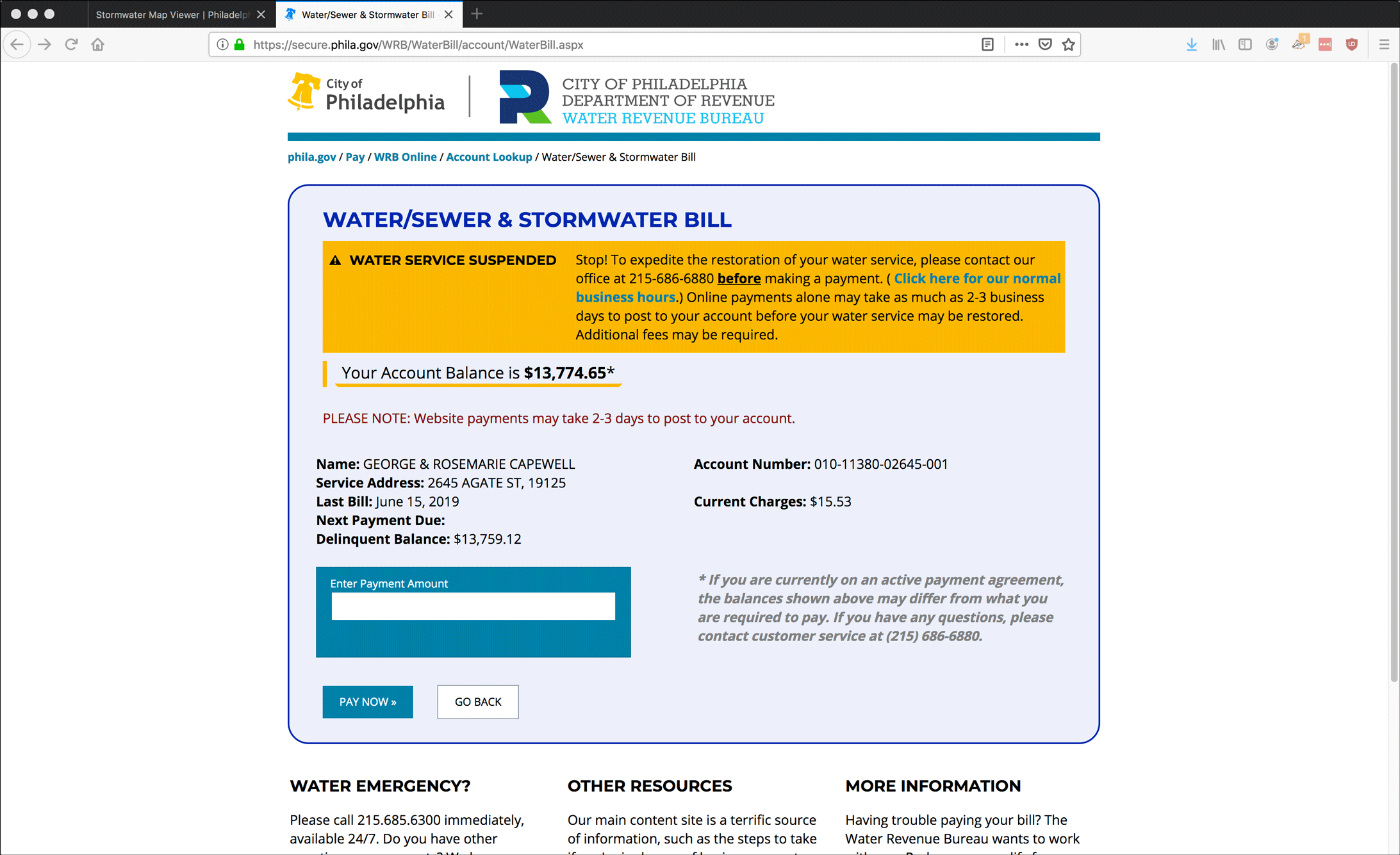
- Your Account Balance
- Name
- Service Address
- Last Bill
- Last Payment
- Next Payment Due
- Delinquent Balance
- Account Number
- Current Charges
- Last Payment Amount
- Take a screenshot or otherwise record this information and continue with your investigation. Do not pay somebody else’s water bill.
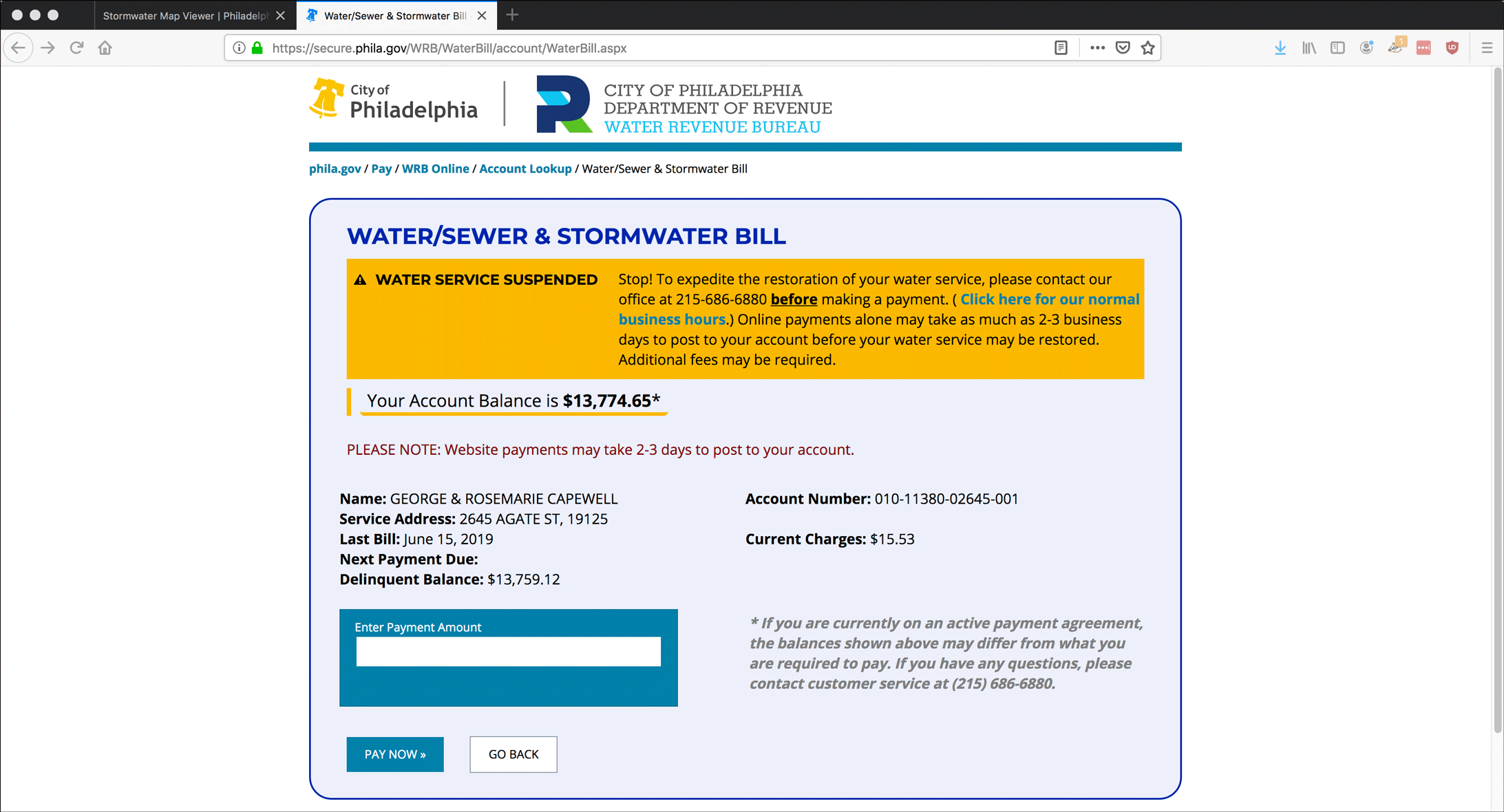
Water/Sewer & Stormwater Bill Examples – Side by Side
You can use the information from the Water/Sewer & Stormwater Bill screen to learn a lot about the property you are investigating.
- Are they paying their bill? Check the Your Account Balance, Last Payment and Delinquent Balance sections. If there are large numbers here, that is a red flag. Absentee landlords, slumlords, blightlords and other scofflaw owners may not be paying their bill. And if you go long enough without paying your water bill, PWD will shut off your water. A residential property without water service cannot legally be inhabited, so if you find a property with suspended service, that is significant, especially if you believe it may be inhabited.
- Monthly charges: Any property, including a parking lot with no water hookup, will generate some amount of charges based on the stormwater and sewage charges calculated from its “Impervious Area.” The monthly charge is a clue to what goes on inside of the structure. Using a standard Philadelphia rowhome as an example:
- Somebody living there? The bill will be at least $60 month, and more depending on how many people are in the house and their water-usage habits.
- Abandoned house? If the bill is less than $20 a month, the property is likely not being actively lived in and is just racking up stormwater charges.
- Squatters? If the house looks abandoned but is generating a higher water bill, somebody may have succeeded in getting service to the house and is living there.
I am using 2645 Agate Street as an example of a very bad actor. This is a house in my neighborhood. The owner, George Capewell, is a slumlord and tax deadbeat. He’s even been quoted on the local TV news in September 2012, denying responsibility for the collapse of one of his buildings. If you want to get angry at government bureaucracy (which I try not to, but sometimes I can’t help it), consider the fact that this guy has accumulated a $13,000 water bill while also racking up unpaid taxes. Here’s his PWD account status as of June 2019:
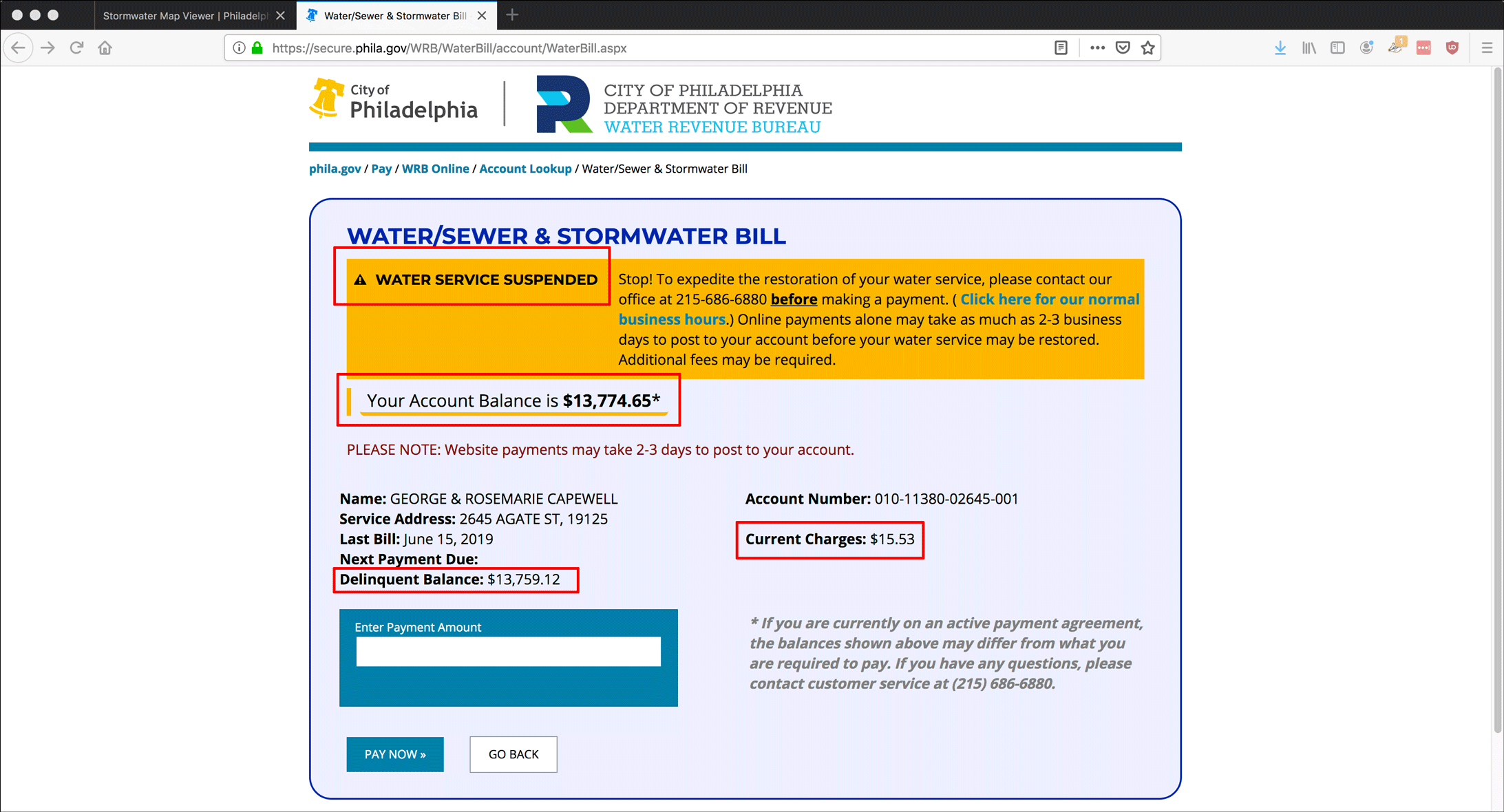
Note that the Last Payment and Last Payment Amount are not even displaying here anymore.
Compare that to a nearby location. It’s not a rowhouse – it’s actually a large junkyard with its own legal issues that was the site of a huge fire in July 2018. But at least they pay their water bills, such as this example from June 2019:
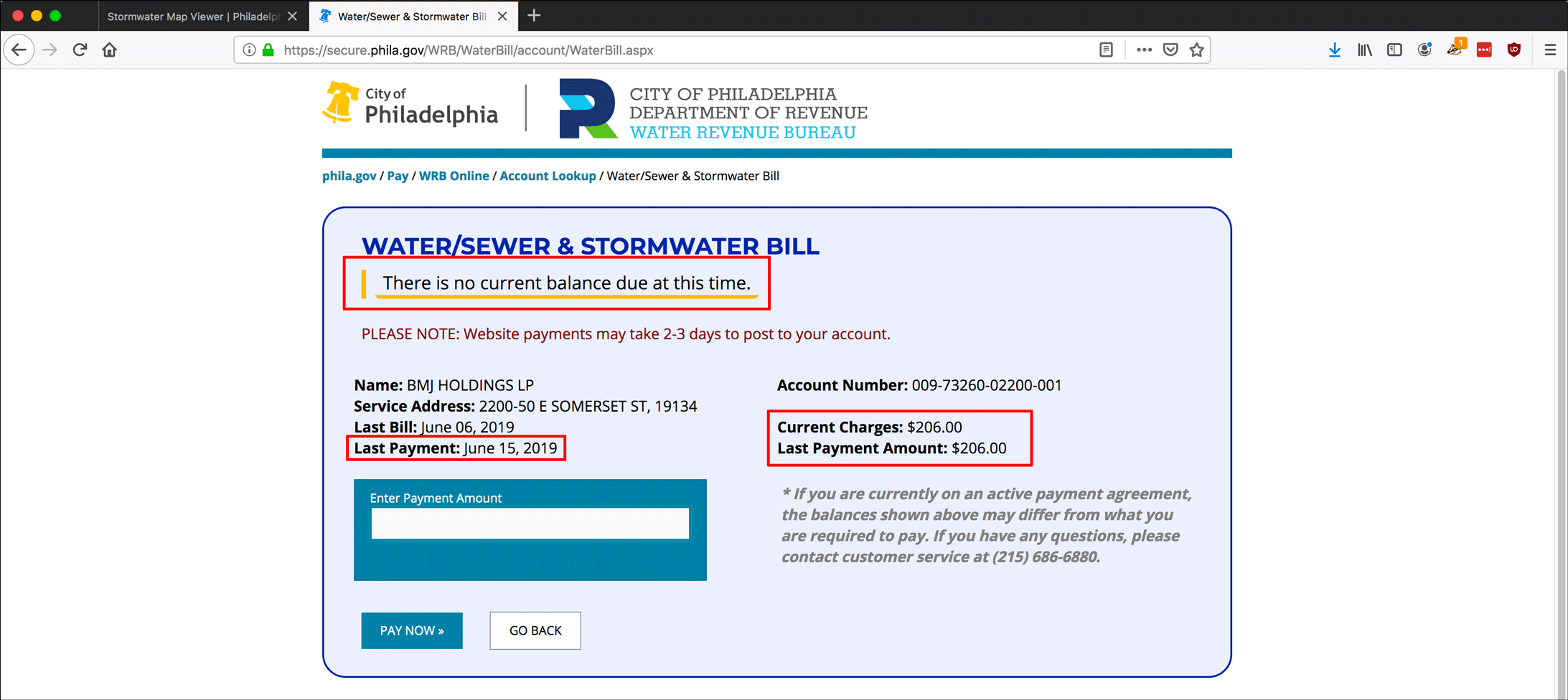
Part III: Property Tax Info
We’ve looked at the water billing for the property. Now let’s look at the actual property info.
- Take the OPA/BRT Account number you gathered from the PWD website in Part I.
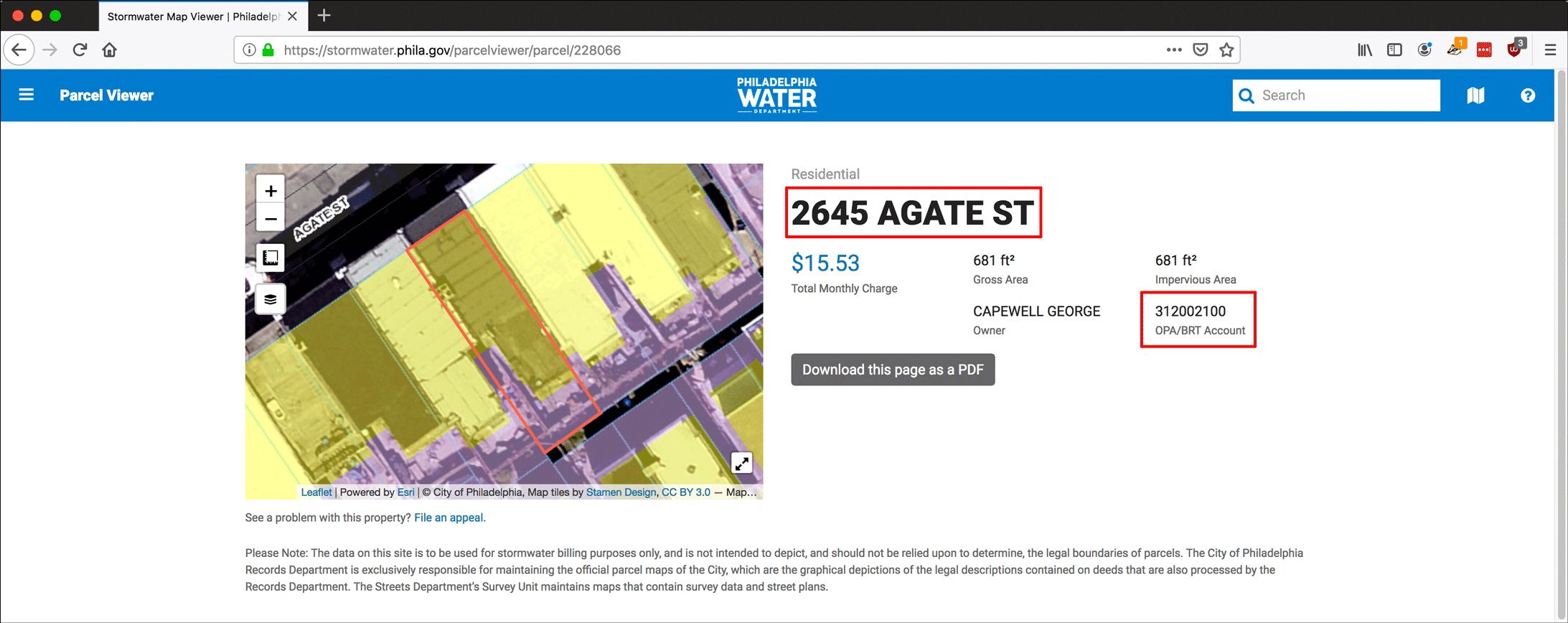
- Go to property.phila.gov.
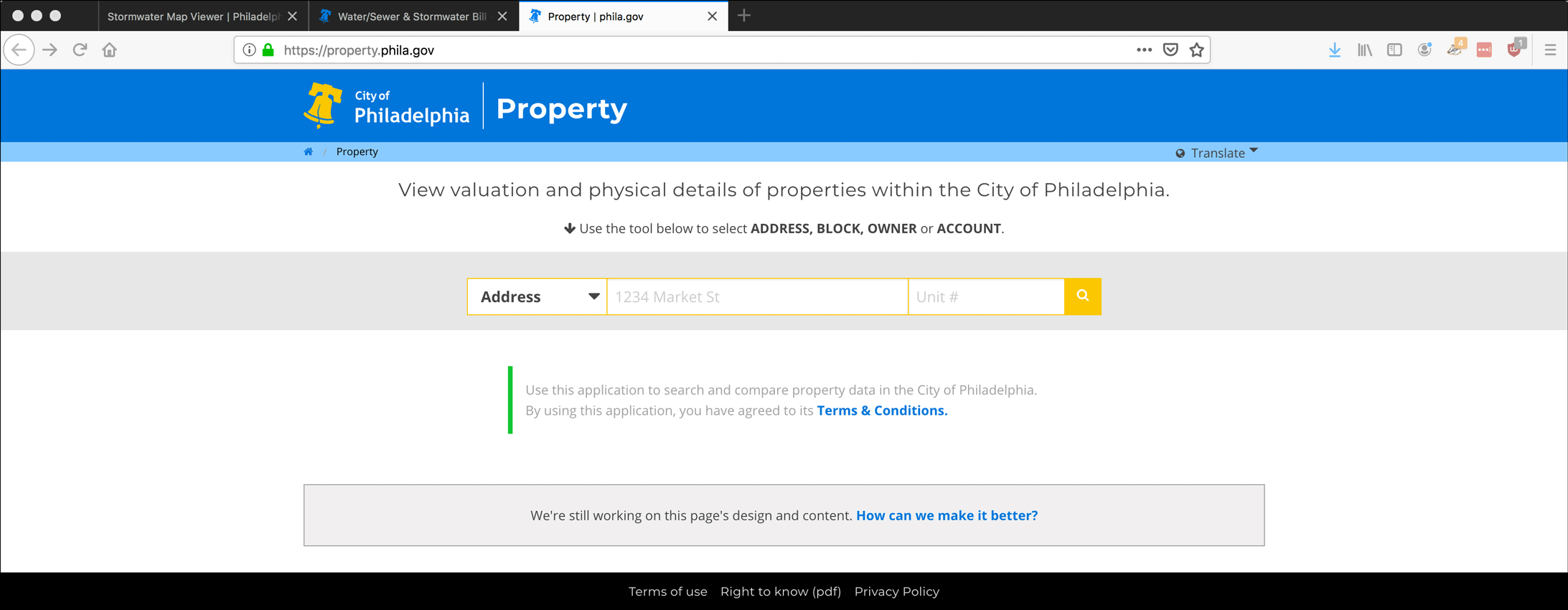
- Enter the OPA number in the search field, and select Account from the drop-down menu to the left of the search field and click the magnifying-glass icon or press Enter.
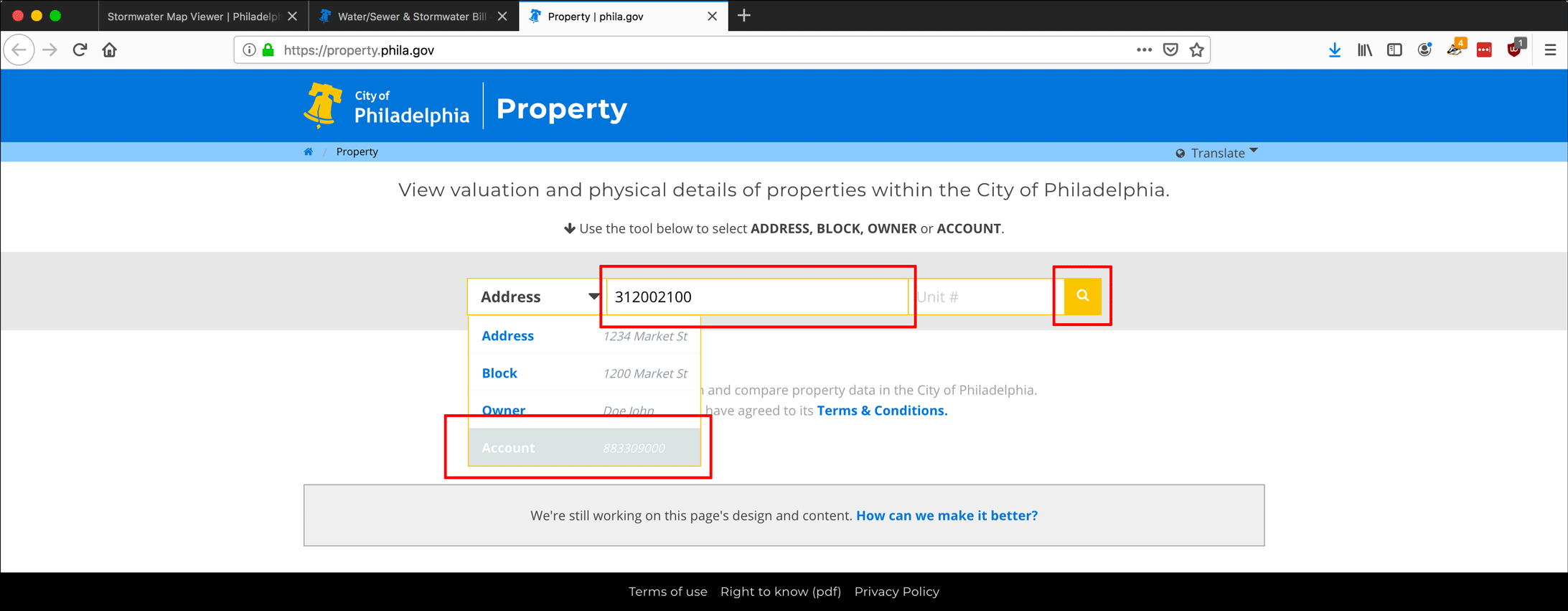
- When the property screen loads, you will see lots of important information, from the name of the Owner and the Mailing Address where they receive their bills and notices from the city, to the sales date and price, to an annual breakdown of the property values assessed by the city.
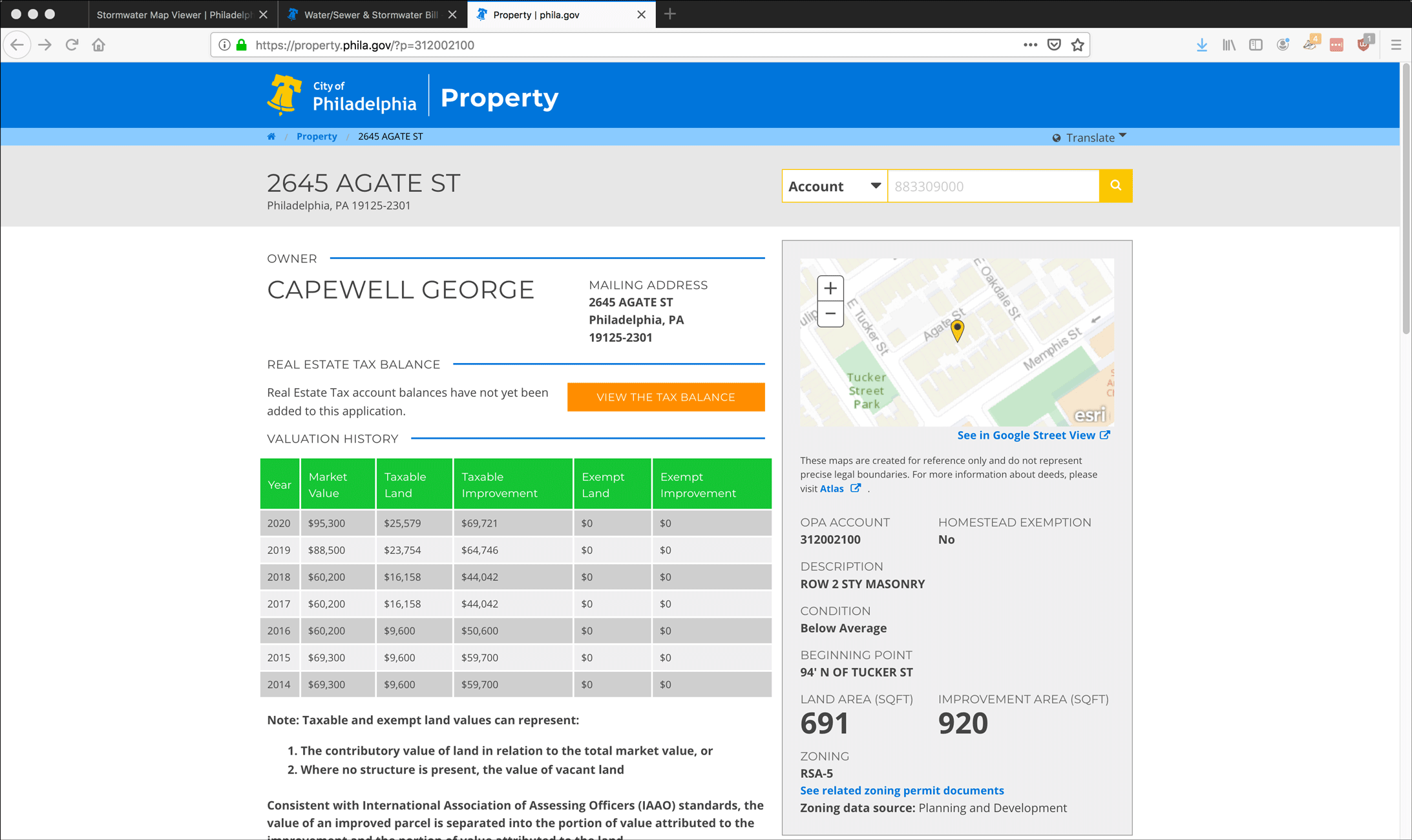
- You can continue the investigation into any taxes owed to the city by the owner by clicking on View the Tax Balance.
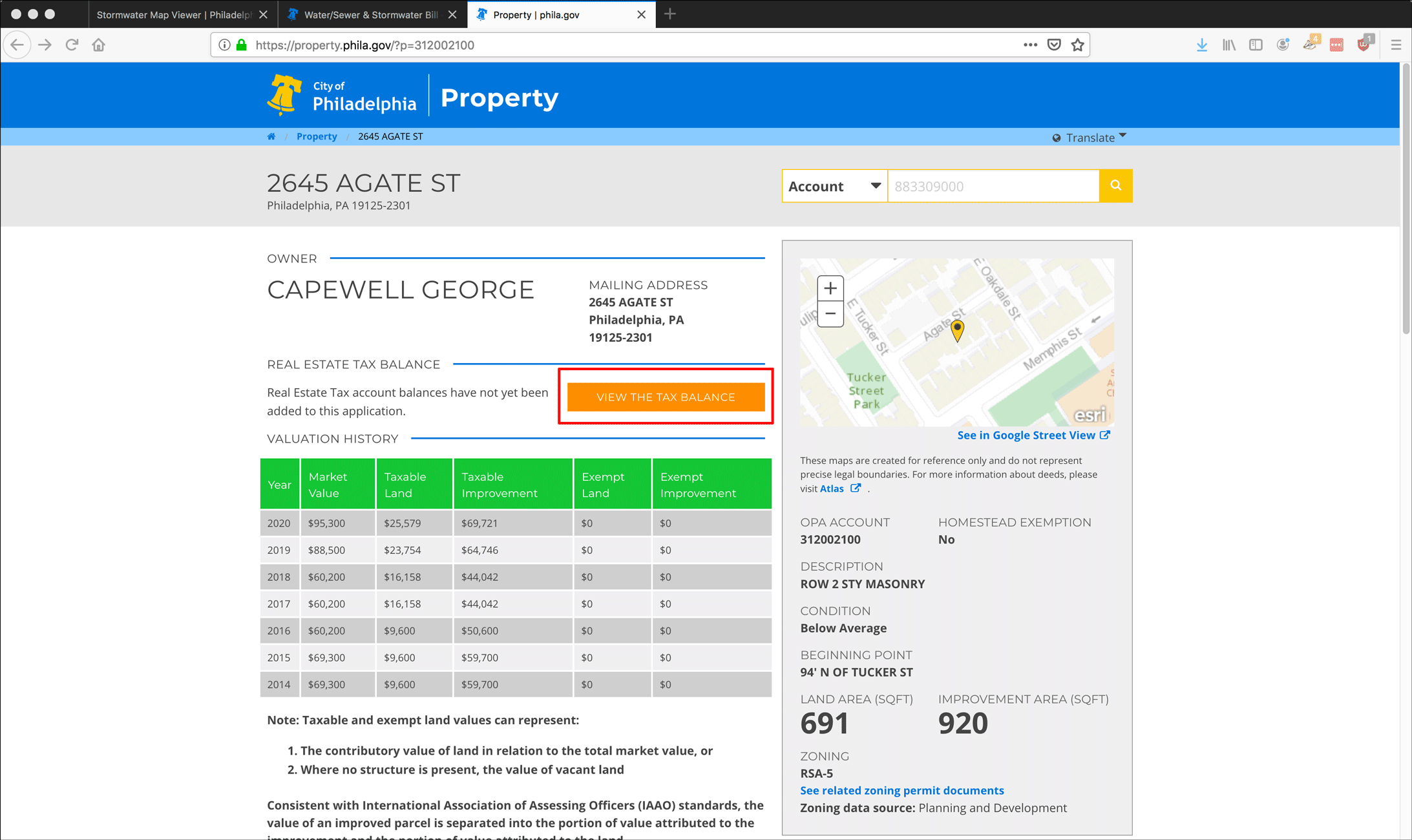
- The button links you to Philadelphia’s Revenue Department at phila.gov/revenue/realestatetax. You can look up a property by its address or its OPA/BRT number. Enter one search criteria or the other and click the search (magnifying glass) icon. In this example I used the address for 2645 Agate.
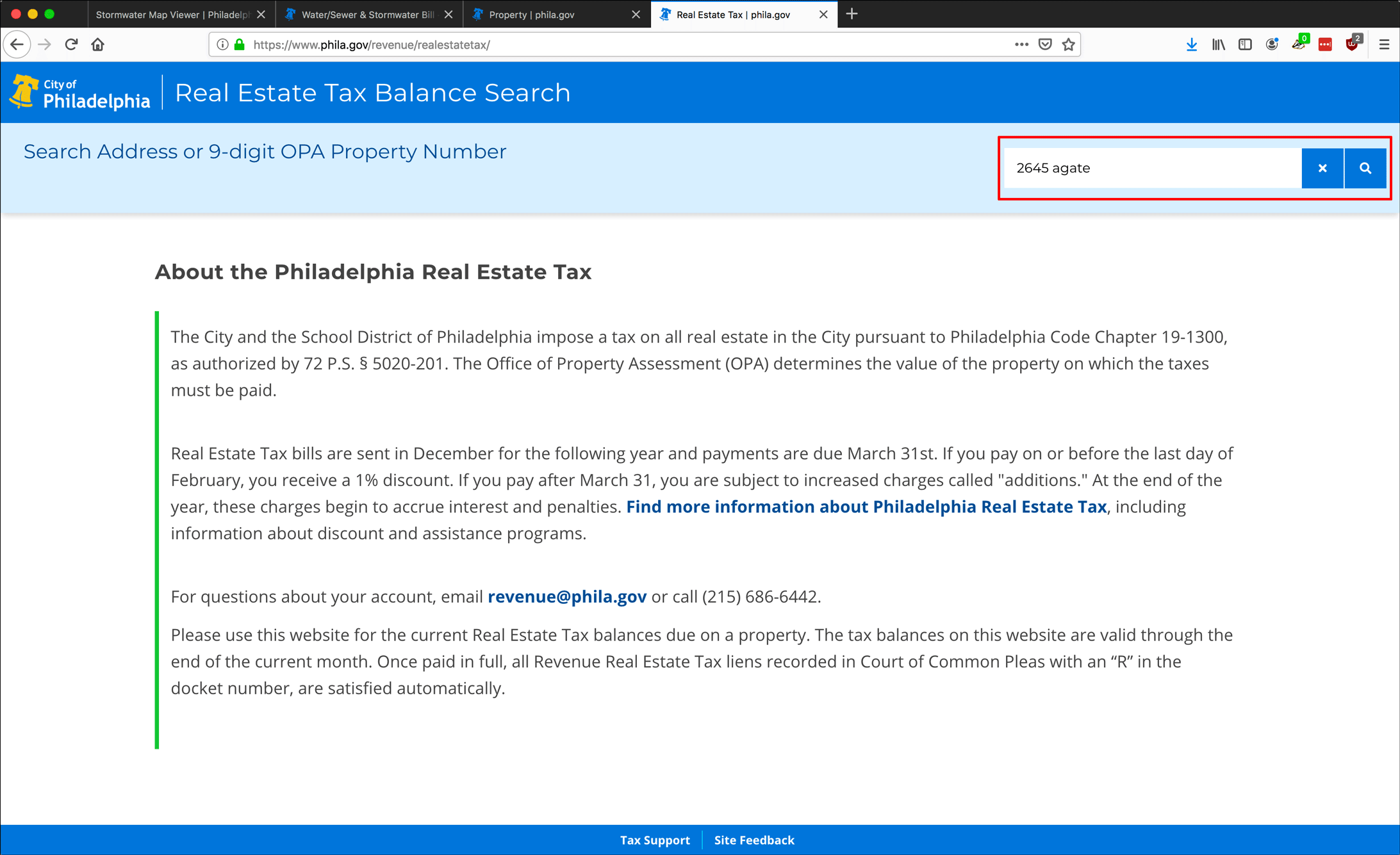
- The Property Information section loads, including information we already have, like the OPA Account #, Owner, and Sales Price.
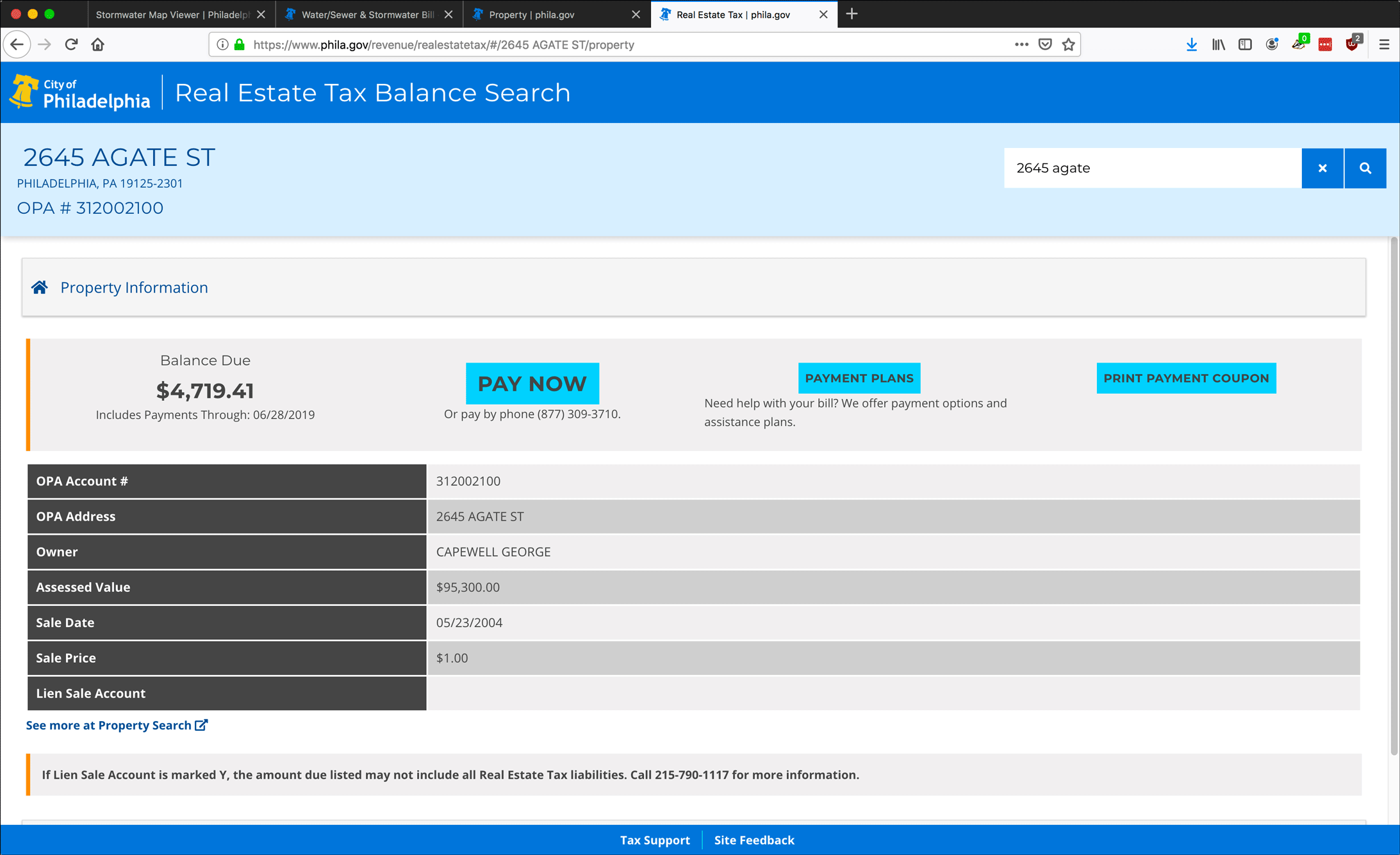
- Scroll down the page and click the Balance Details bar.
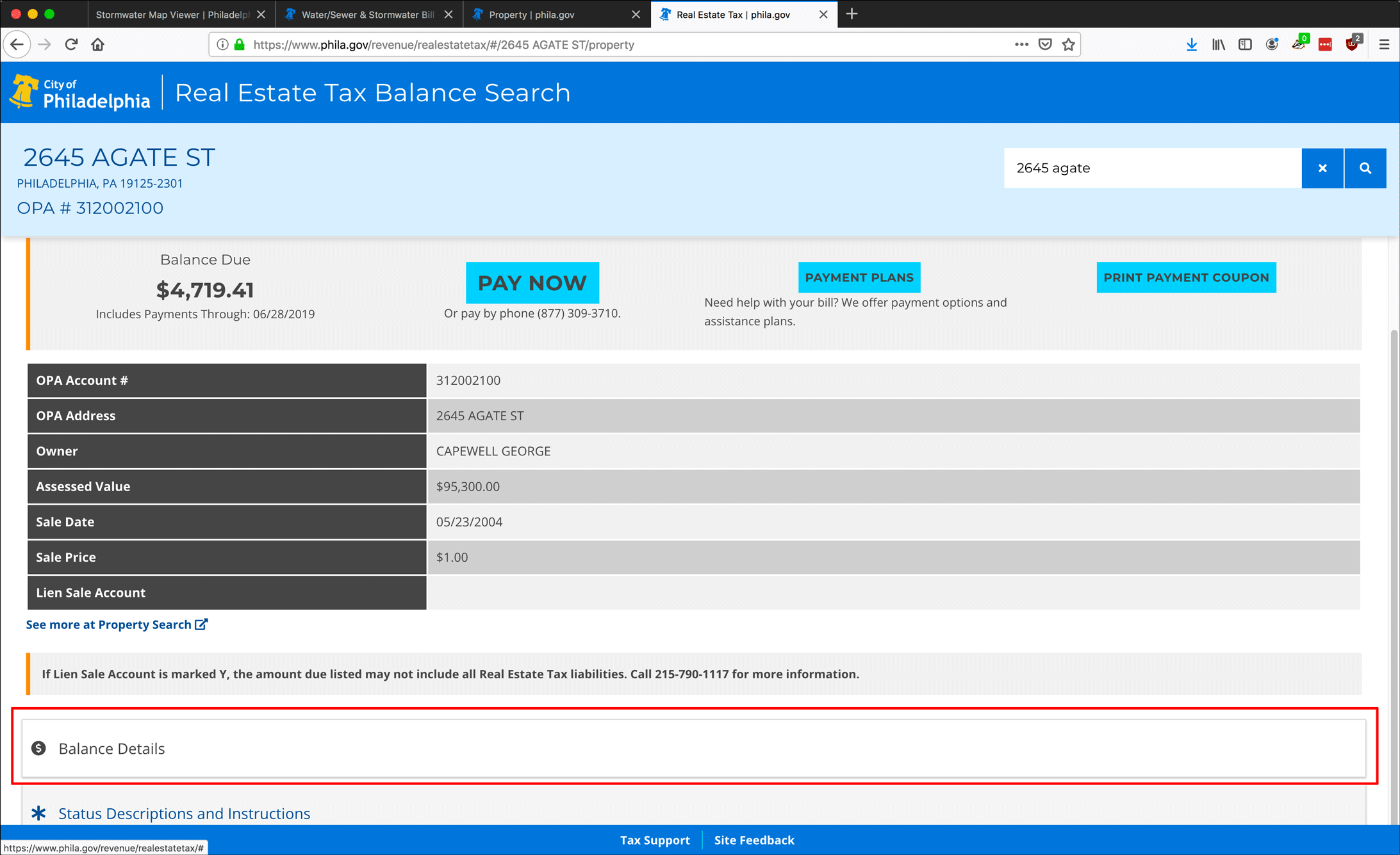
- The Balance Details table displays information by year, including Principal (the still-unpaid amount for a given year), any Interest, Penalty, or Other charges that derived from the unpaid principal, and the Total amount owed to the city. If there was a lien placed on the property for unpaid tax in a year, the Lien Number is listed, along with the City Solicitor assigned to the property and the Status, an abbreviation which is referenced in the Status Descriptions and Instructions section below.
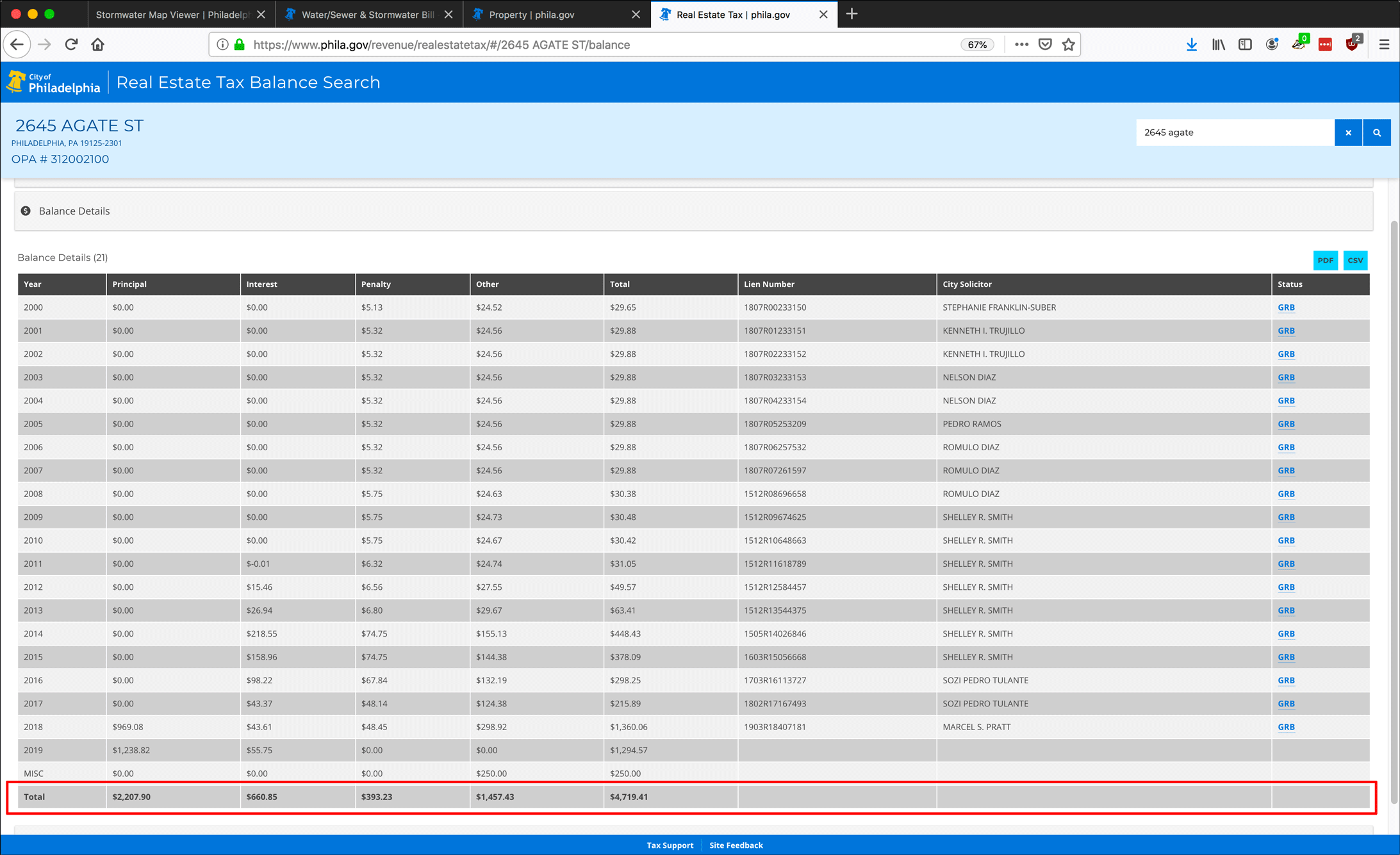
Property Tax Info Delinquency Examples
My example, again, is George Capewell’s 2645 Agate Street. Without going into too much detail, as of June 29, 2019, he owes $4,719.41 in taxes to Philadelphia, in addition to the unpaid water bill for $13,759.12.
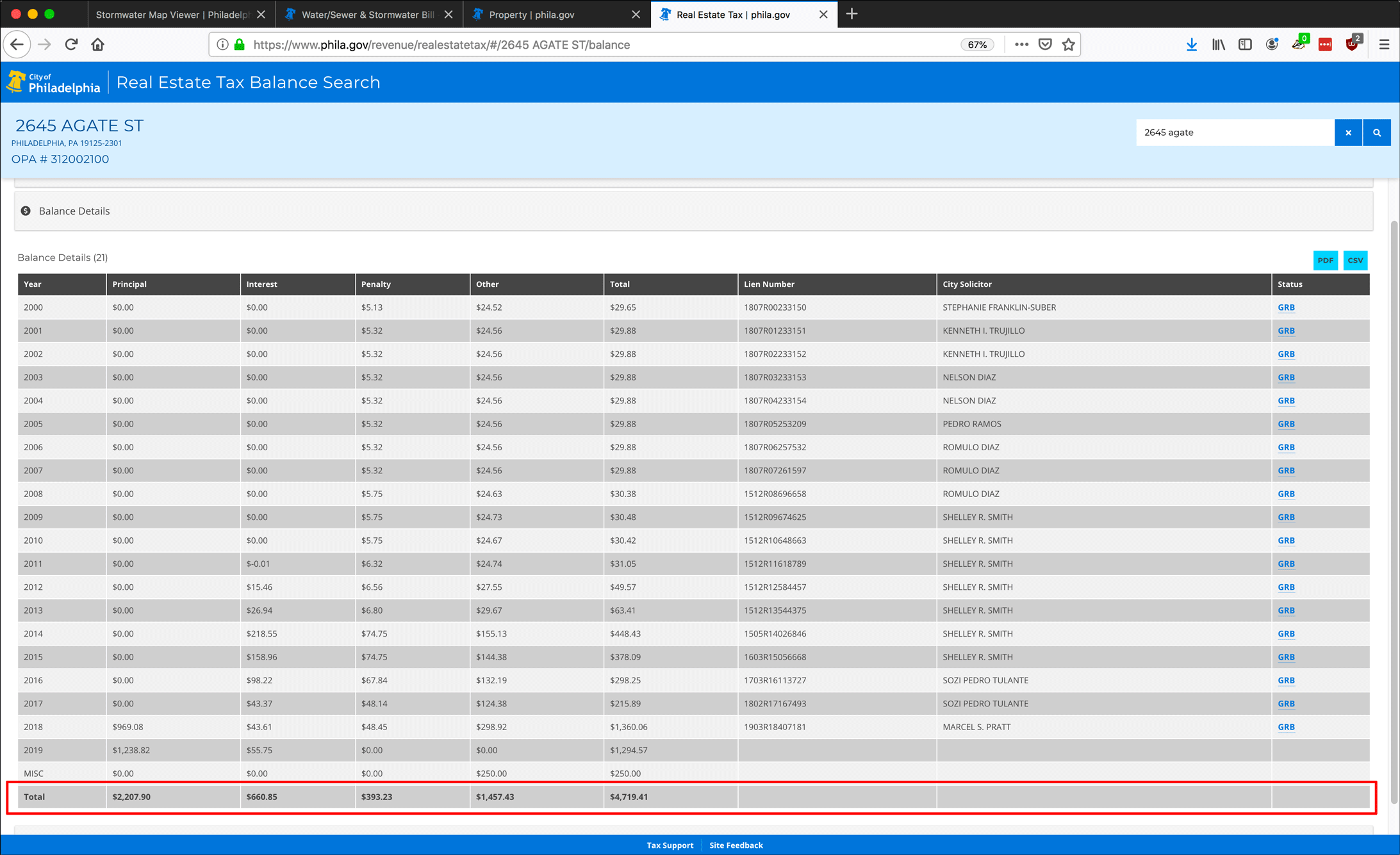
I’ve been paying attention to George Capewell and 2645 Agate for a while. (This is the second version of this article; I needed to update the screenshots and processes to match the new phila.gov website.) On August 8, 2018, Capewell owed almost $4,000 in taxes to the city, in addition to his water bill of $13,000.
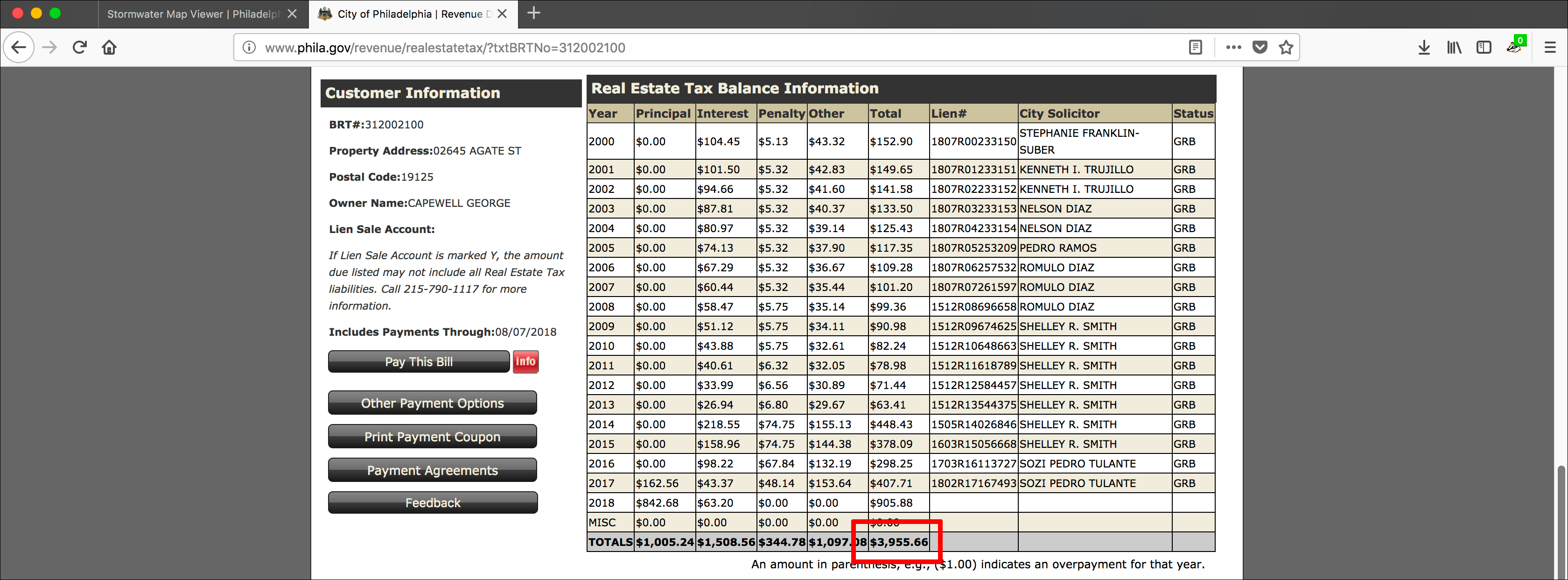
Actually, it was worse. In this screenshot from the BRT website from October 2017, you can see Capewell owed an extra thousand and change ($5,040.76). After repeatedly bothering the local city councilman, we were able to have the property listed for Sheriff’s Sale, which is what the city is supposed to do when you don’t pay your property taxes. It looks like Capewell paid a nominal amount, about $1,000, and he got to keep his blighted, abandoned property, which continues to accumulate unpaid taxes and PWD charges.
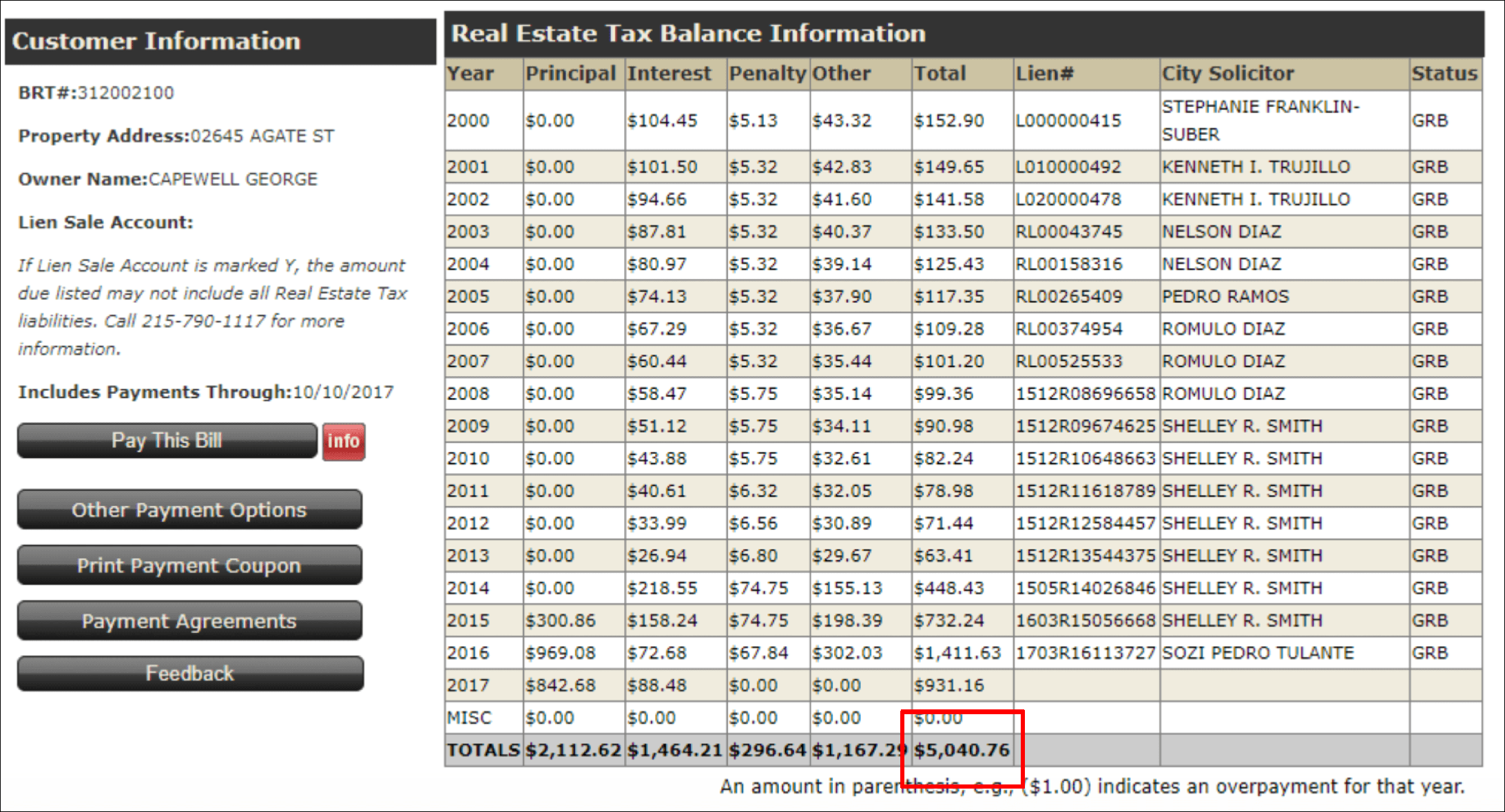
Part IV: L&I Violations
If Capewell doesn’t pay his water bill or his taxes, you know that there’s going to be something else wrong with the property. Let’s see the Licenses & Inspections department’s history for 2645 Agate Street.
- Go to property.phila.gov.
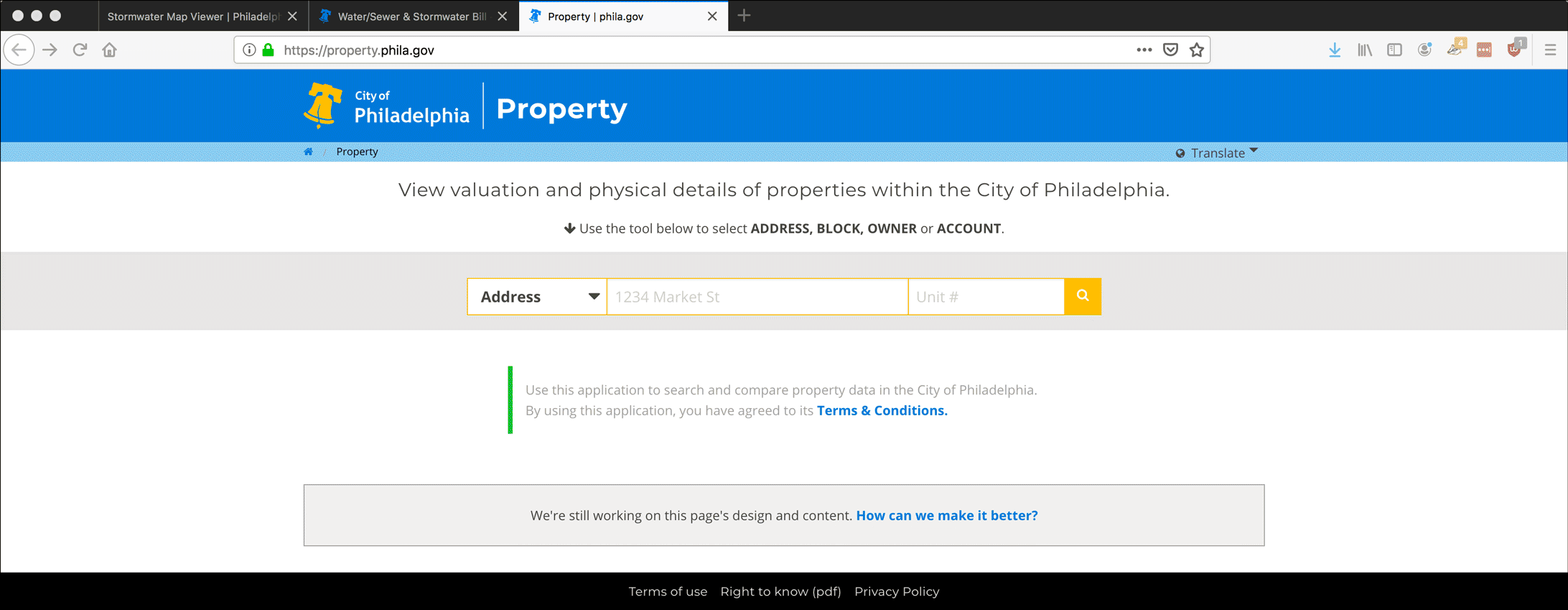
- Enter your chosen search criteria (in this case, the property’s address) and click the magnifying-glass icon or press
Enter.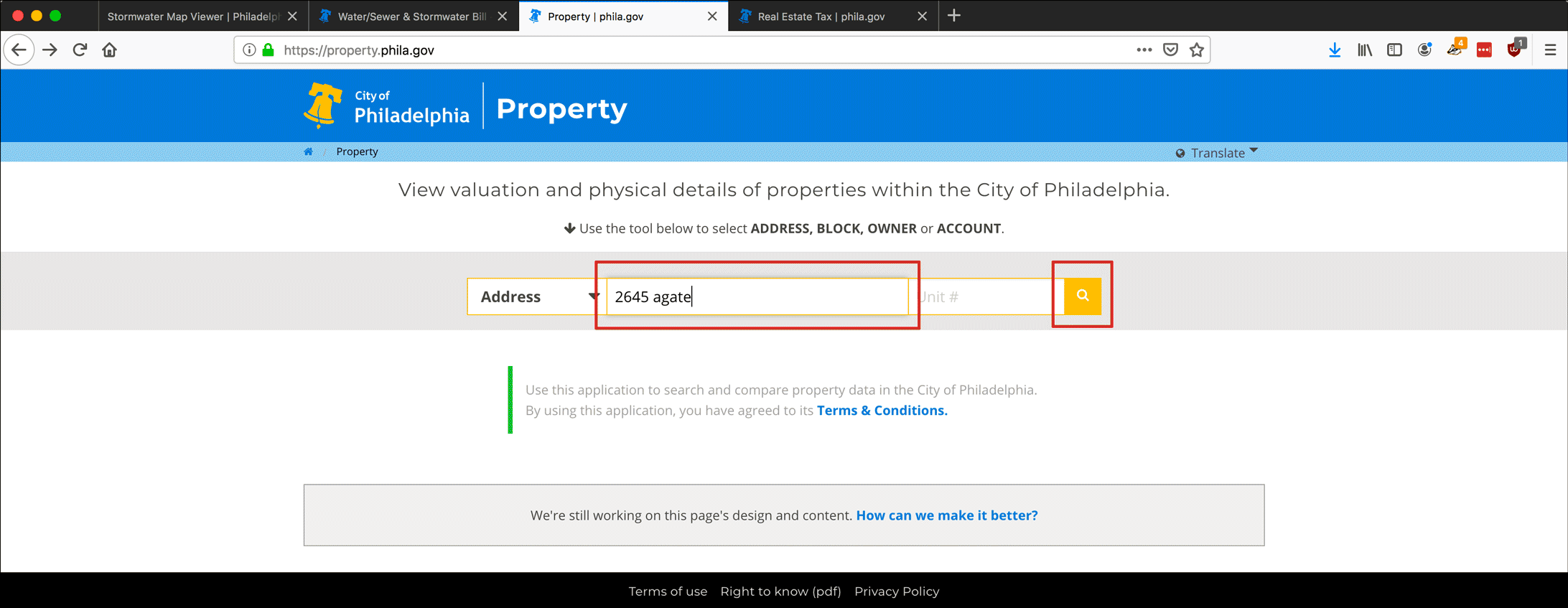
- The property screen loads.
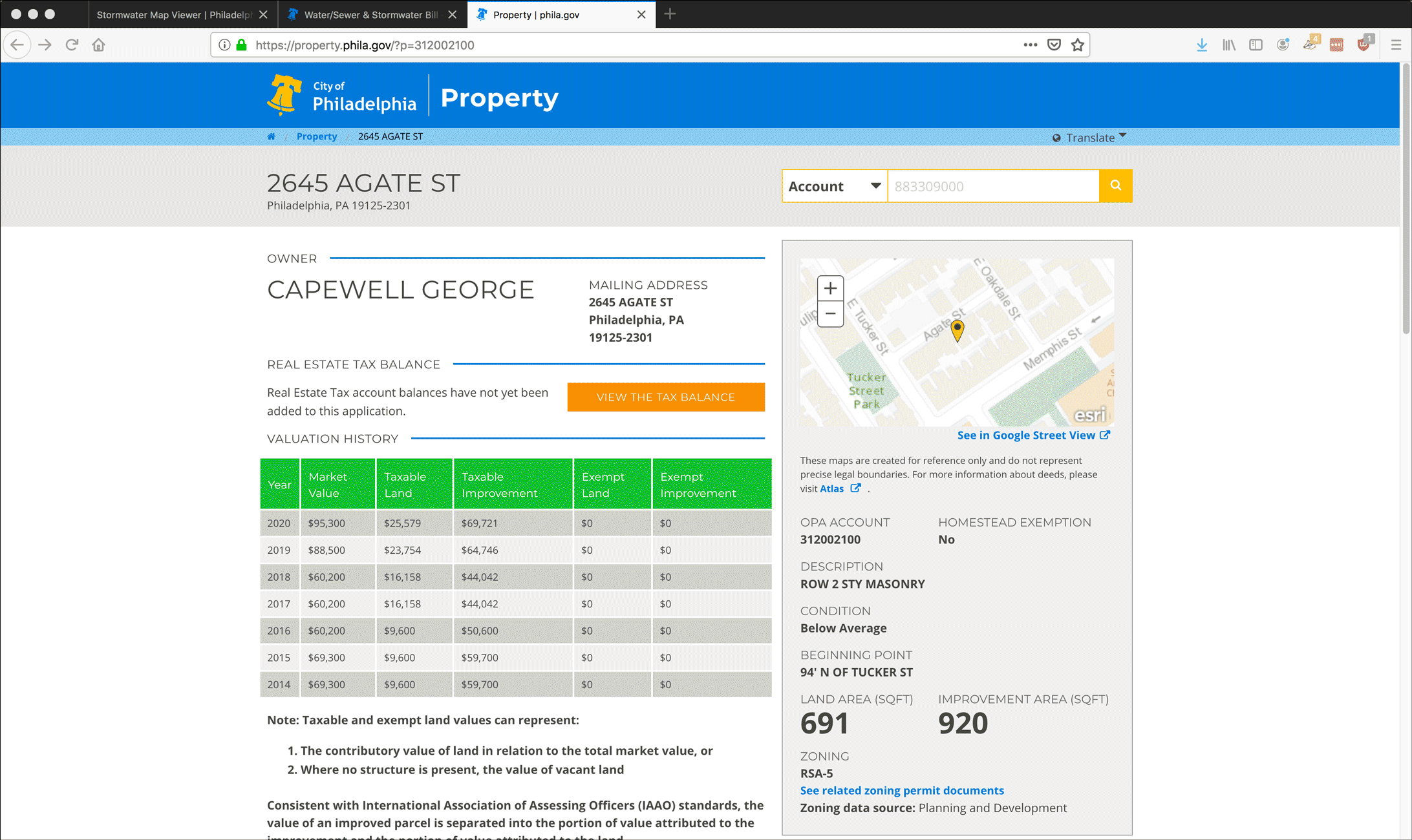
- Scroll down to Permits, Licenses, and Violations and click View the L&I Records.
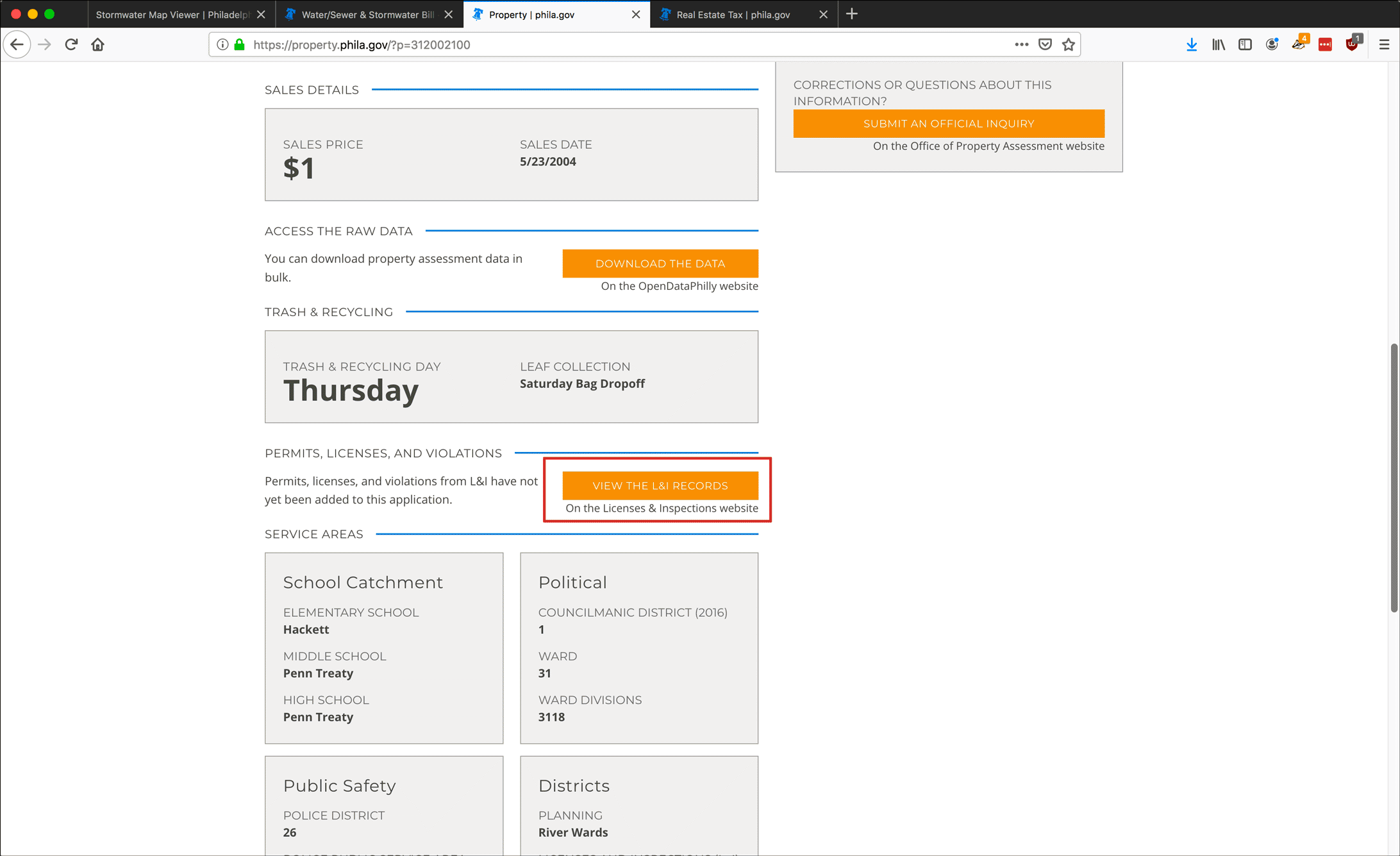
- You will be taken to phila.gov’s L&I Property History listing for that property, which includes the owners name, the address L&I is sending correspondence to, and the open Permits, Business Licenses, Violations, and Appeals.
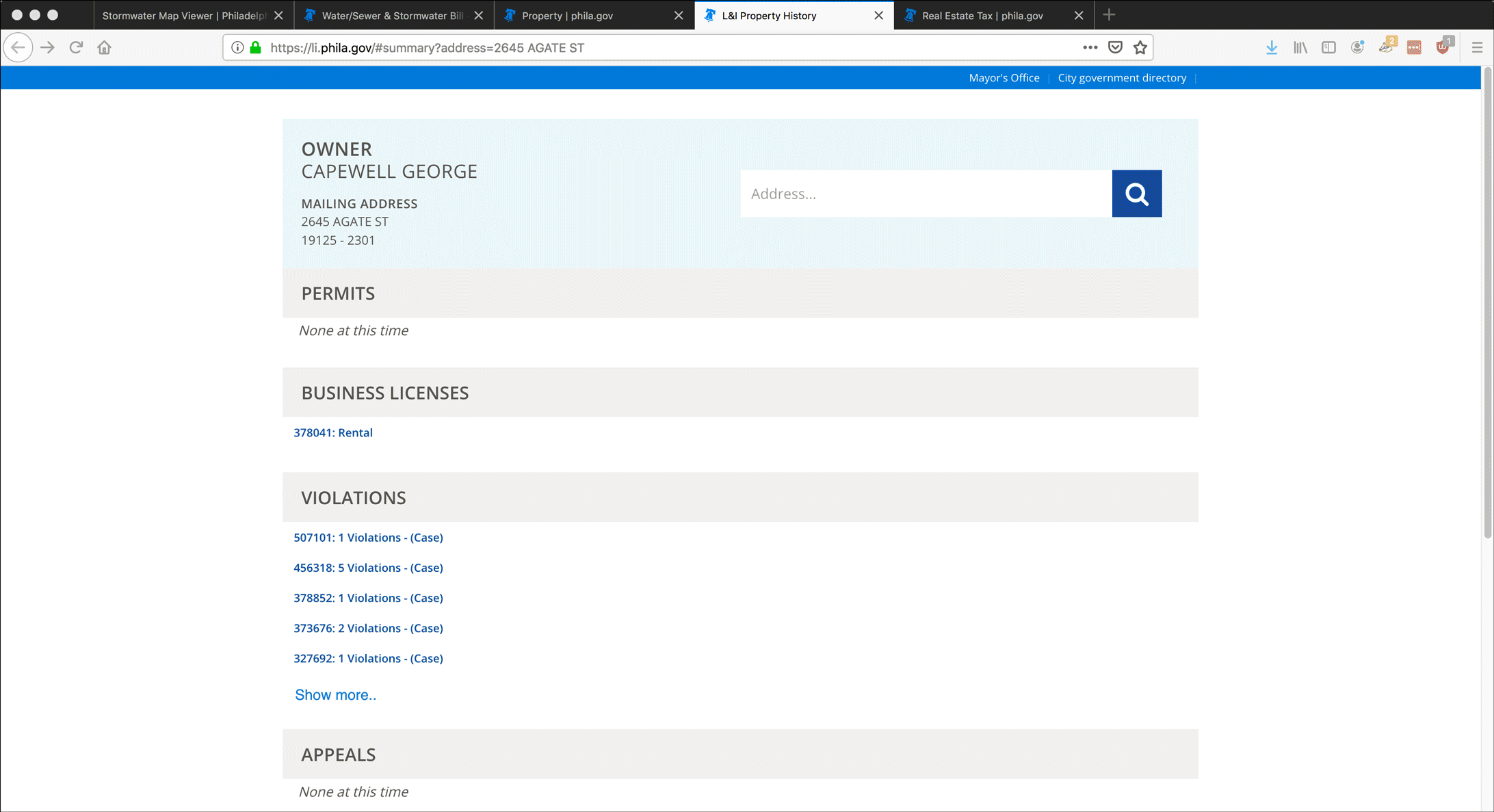
- Under Business Licenses, George Capewell does have a Rental license. Click the link for this item.
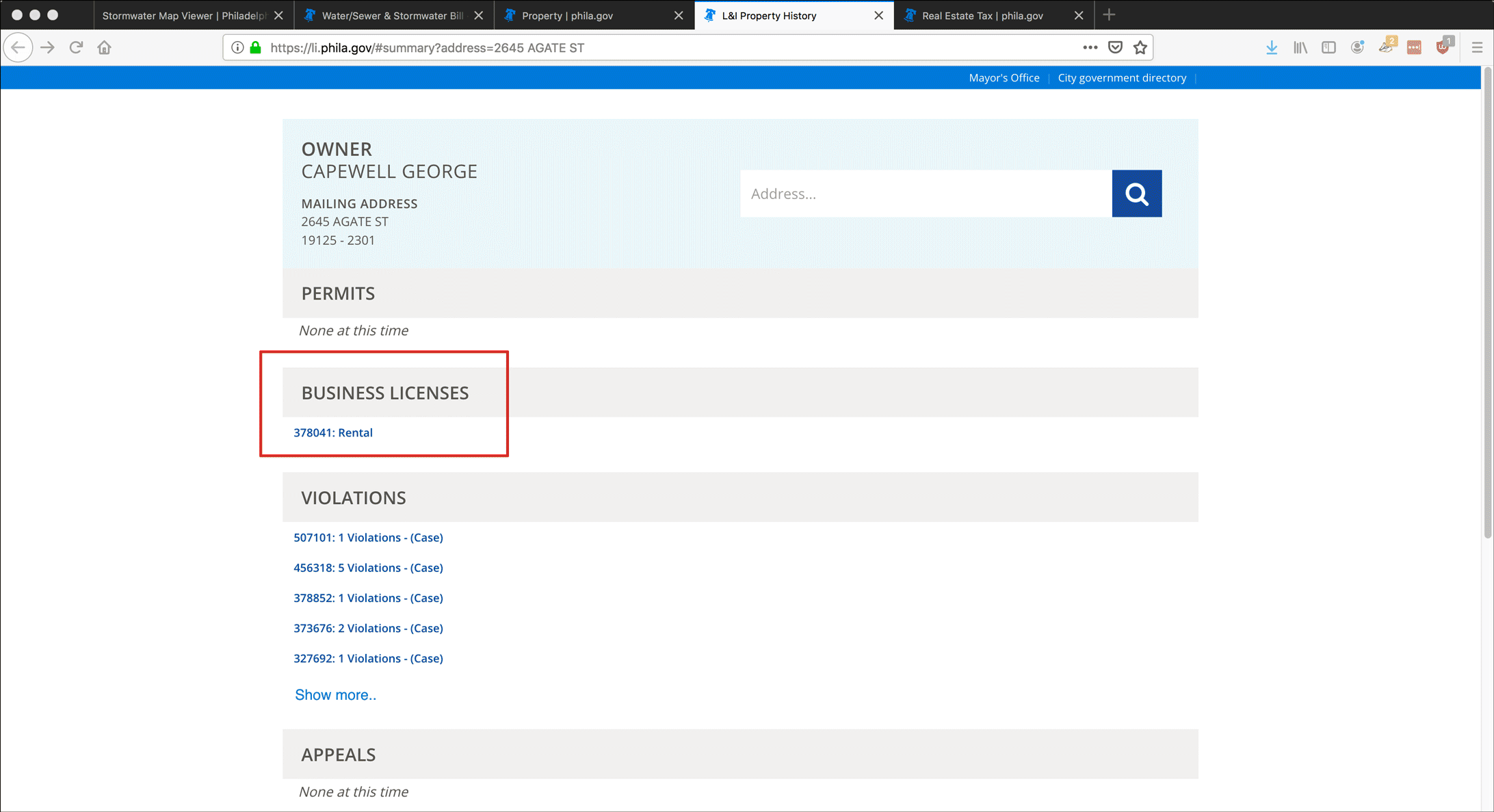
- A rental license is legally required when you are renting out a residential property. Capewell’s expired in 2012, but he had people living there for several years after that.
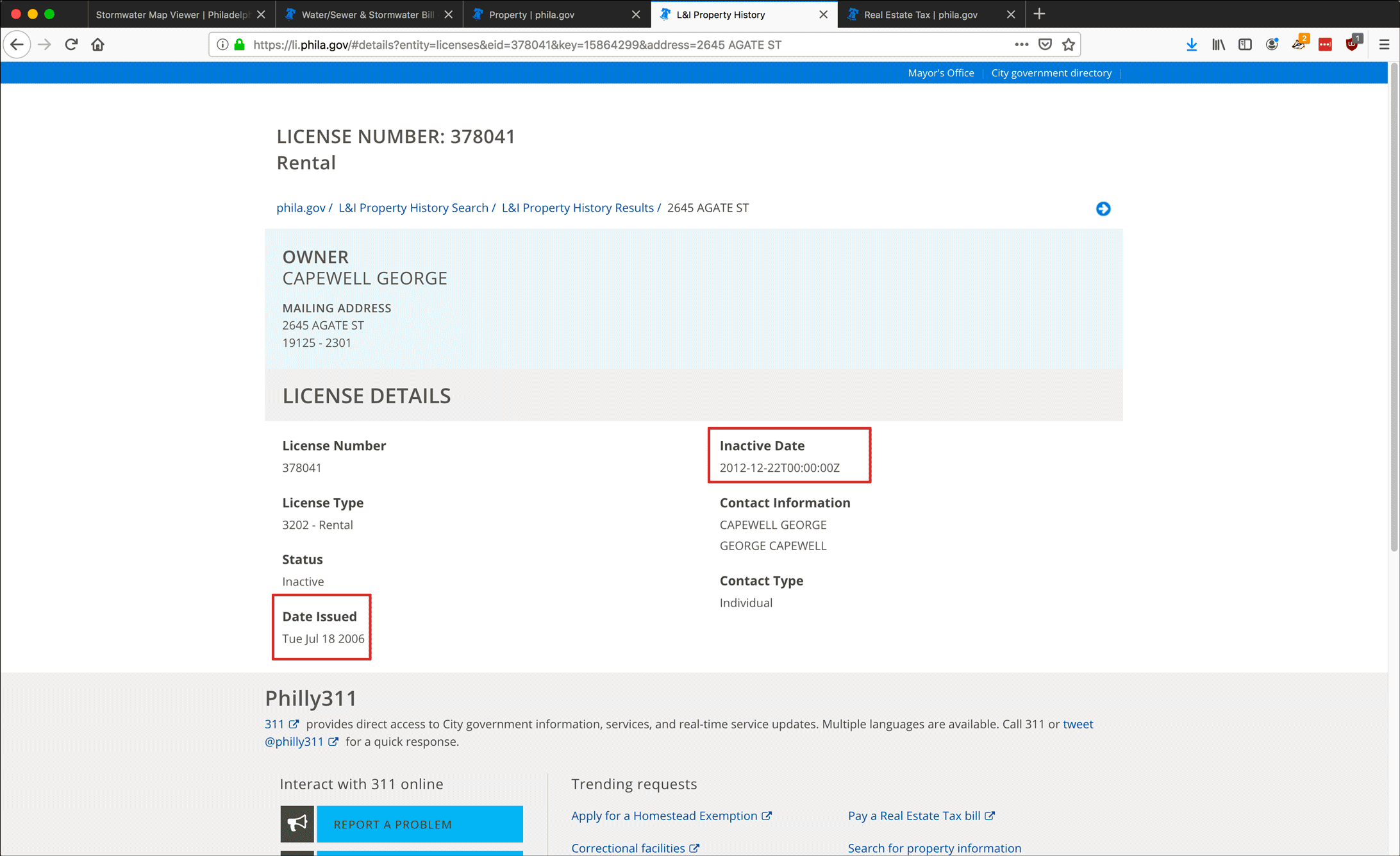
- Go back to the history page. Under Violations, click the link for one of the case numbers. I picked the one with five violations.
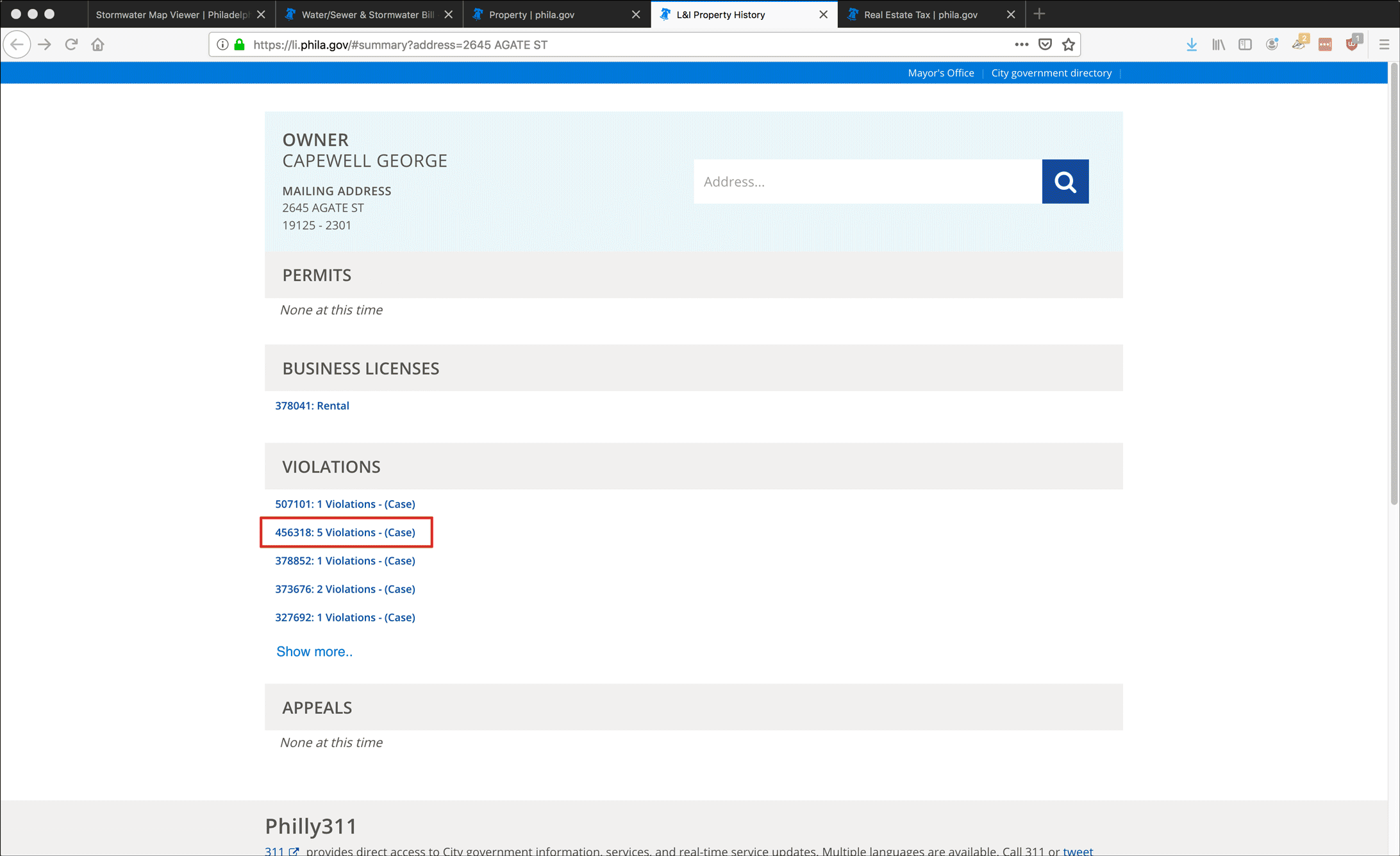
- Click on the plus sign next to the Violation Number. Unfortunately, the site only allows you to expand one violation at a time. Clicking any one plus sign will collapse any other violation you have expanded.
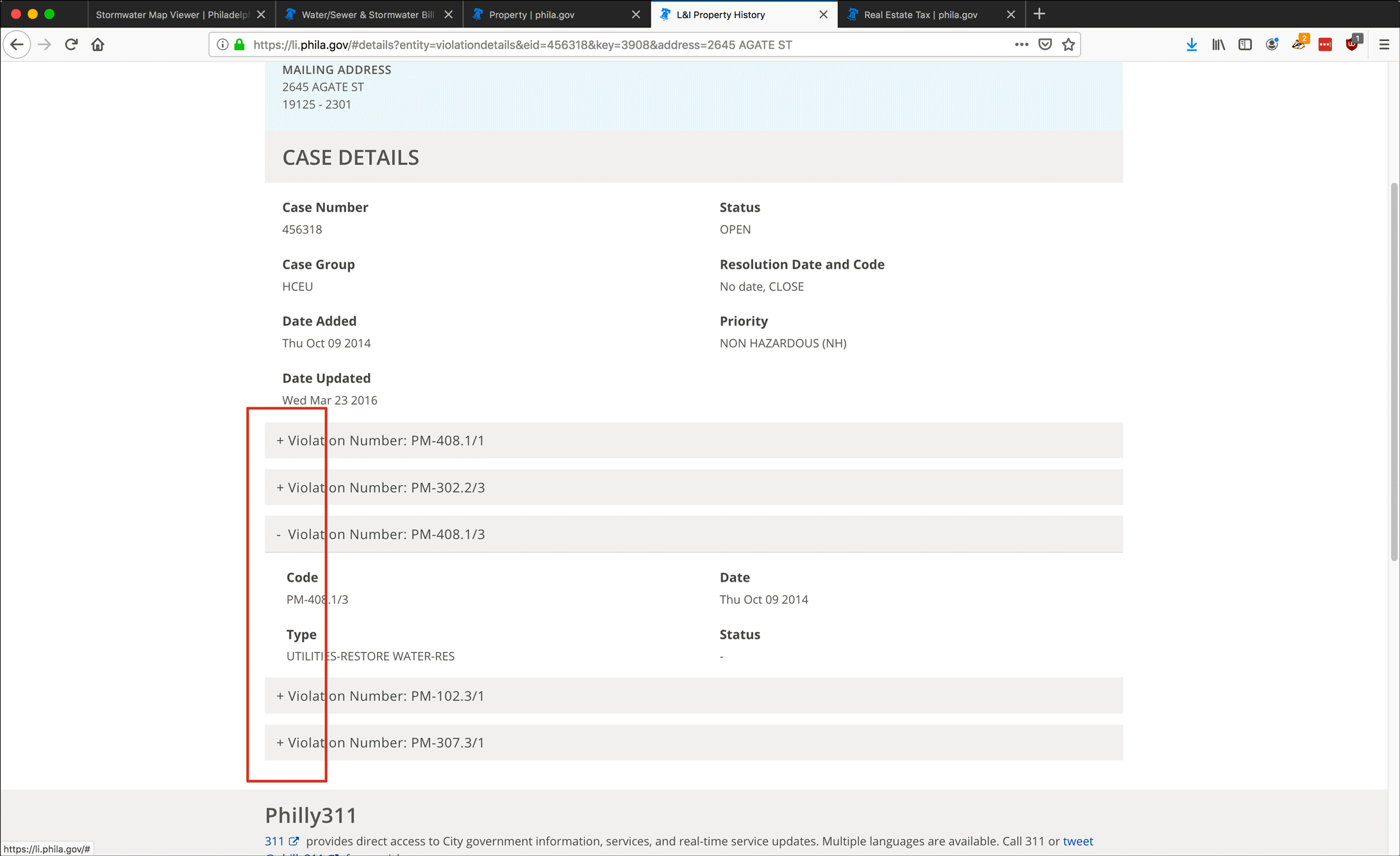
- There are too many violations to go over on this property, so I have picked one related to the unpaid water bill: PM-408.1/3 states that the property does not have water service.
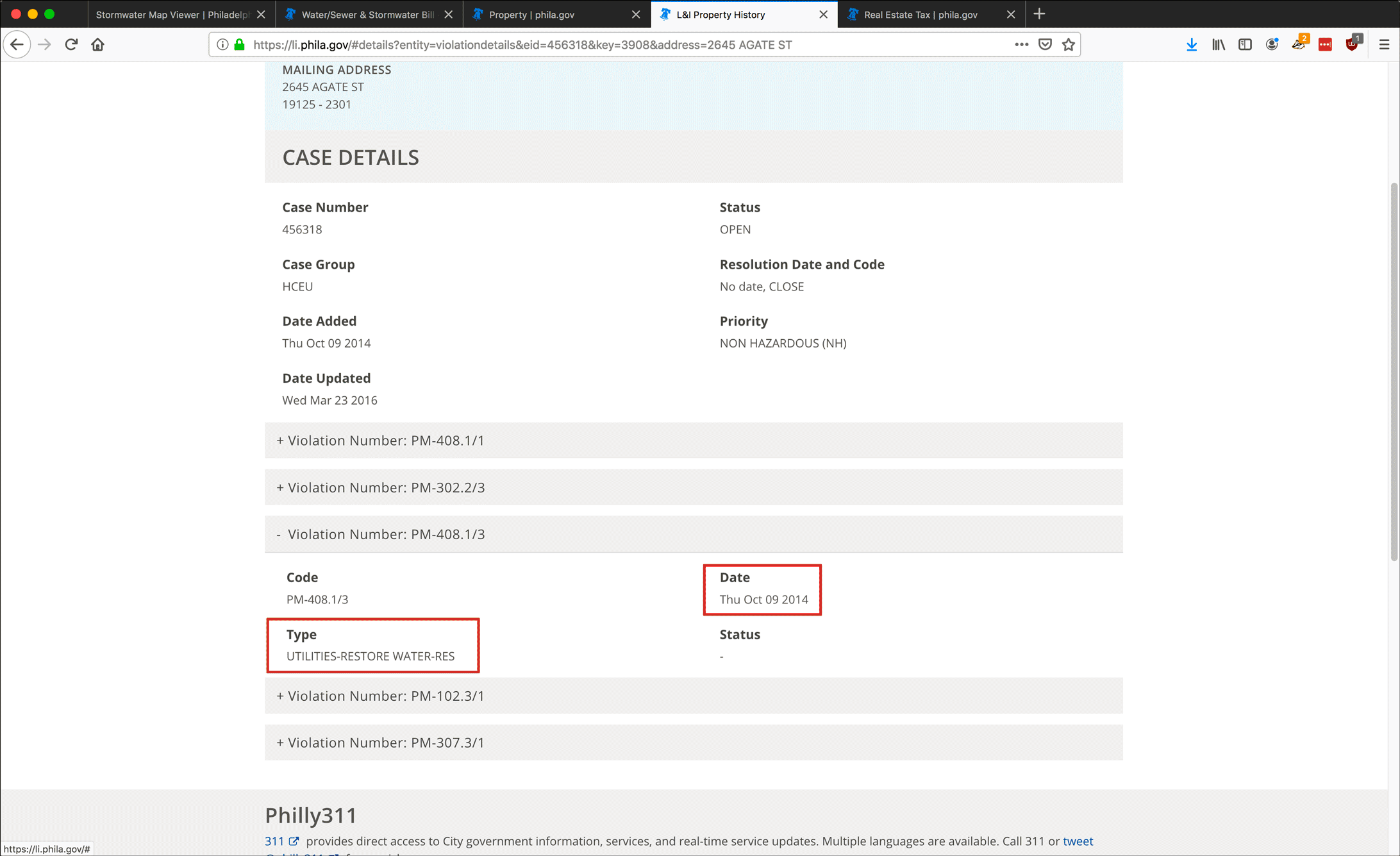
Part V: Sheriff Sale Records
As I said, this property was taken to Sheriff’s Sale once. You can check the Philadelphia Sheriff’s Office website for available information.
- Go to the Philadelphia Sheriff’s site at https://www.officeofphiladelphiasheriff.com/en/real-estate.
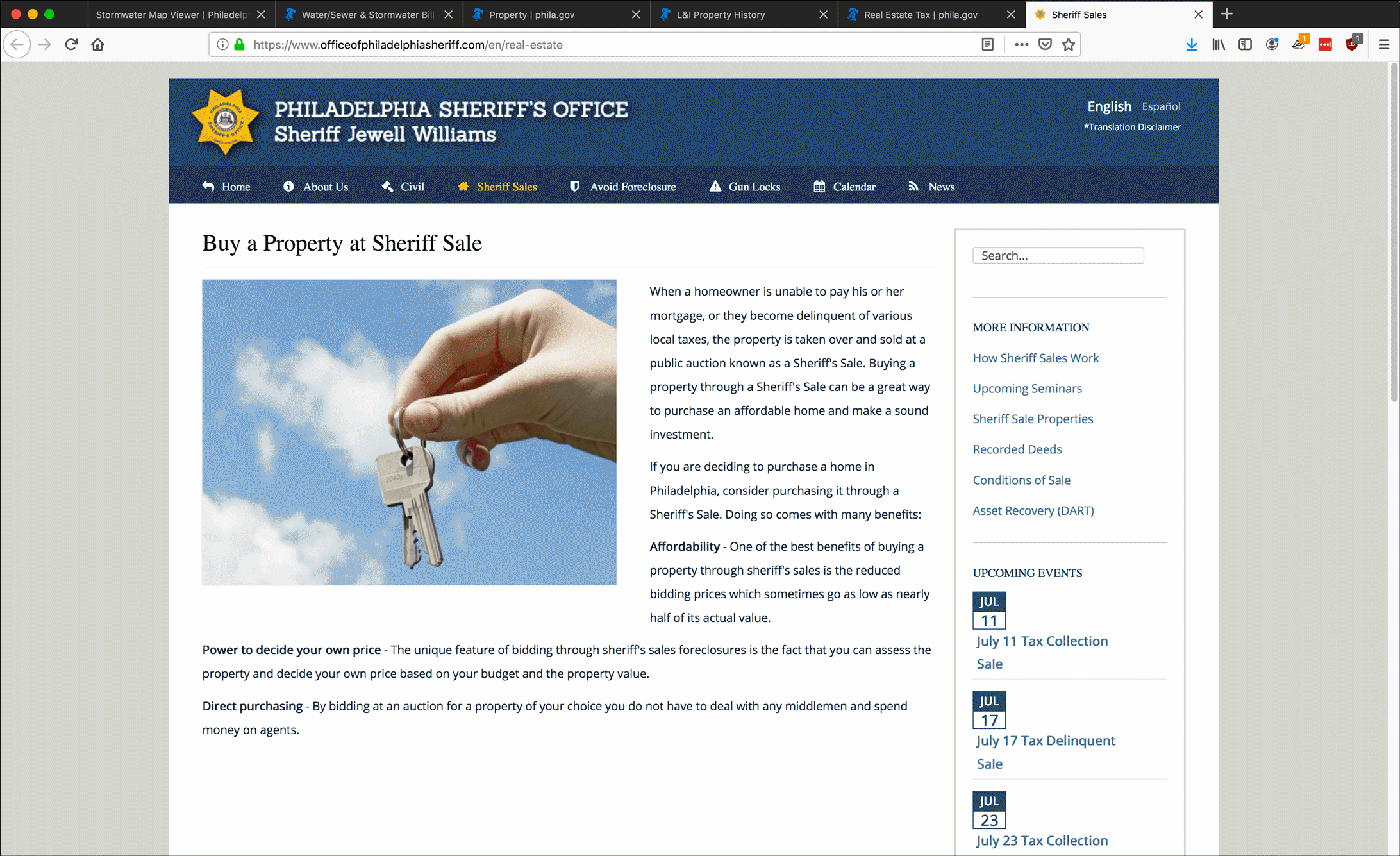
- Click Sheriff Sales in the header menu.
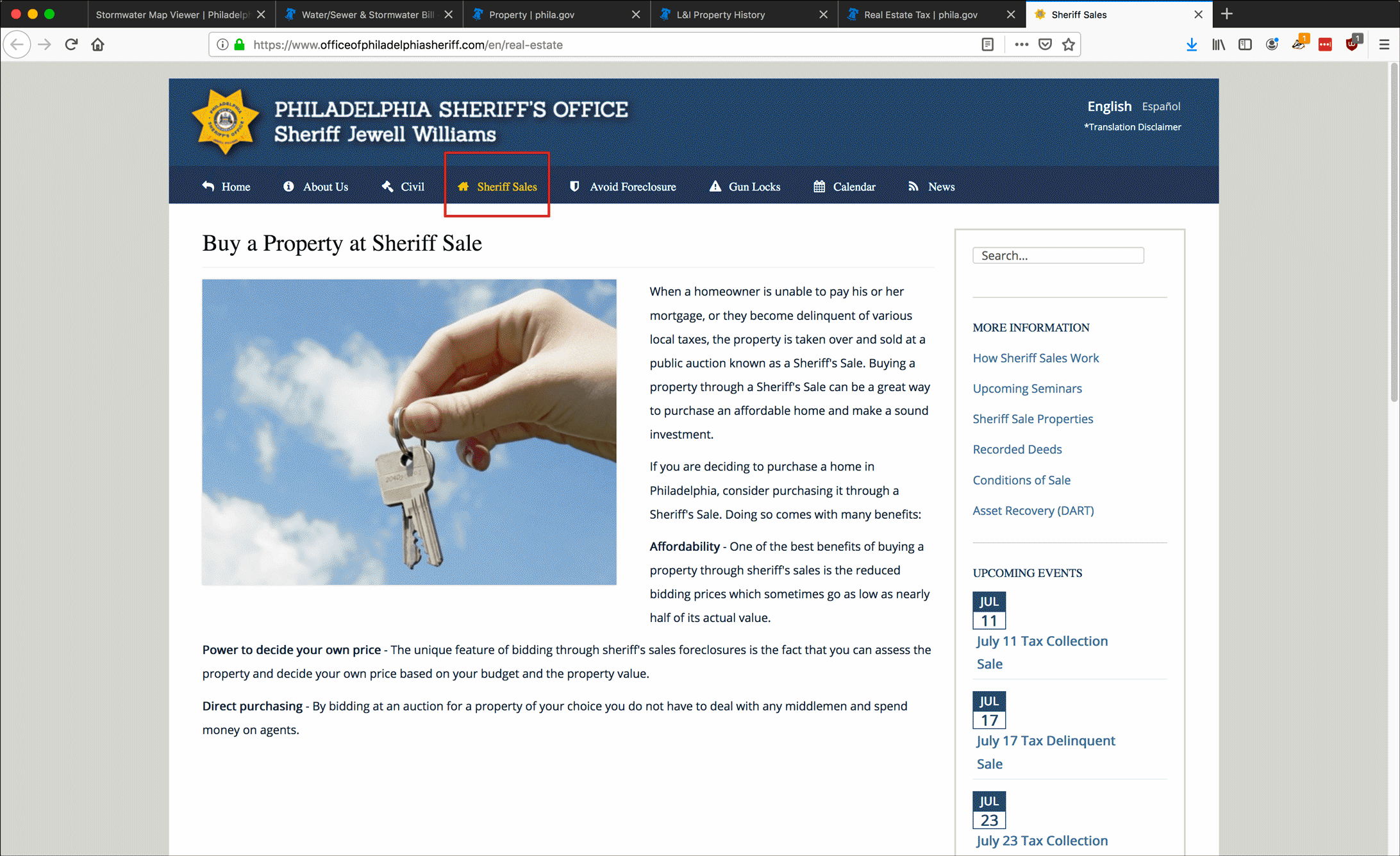
- Select Sheriff Sale Properties from the drop-down menu.
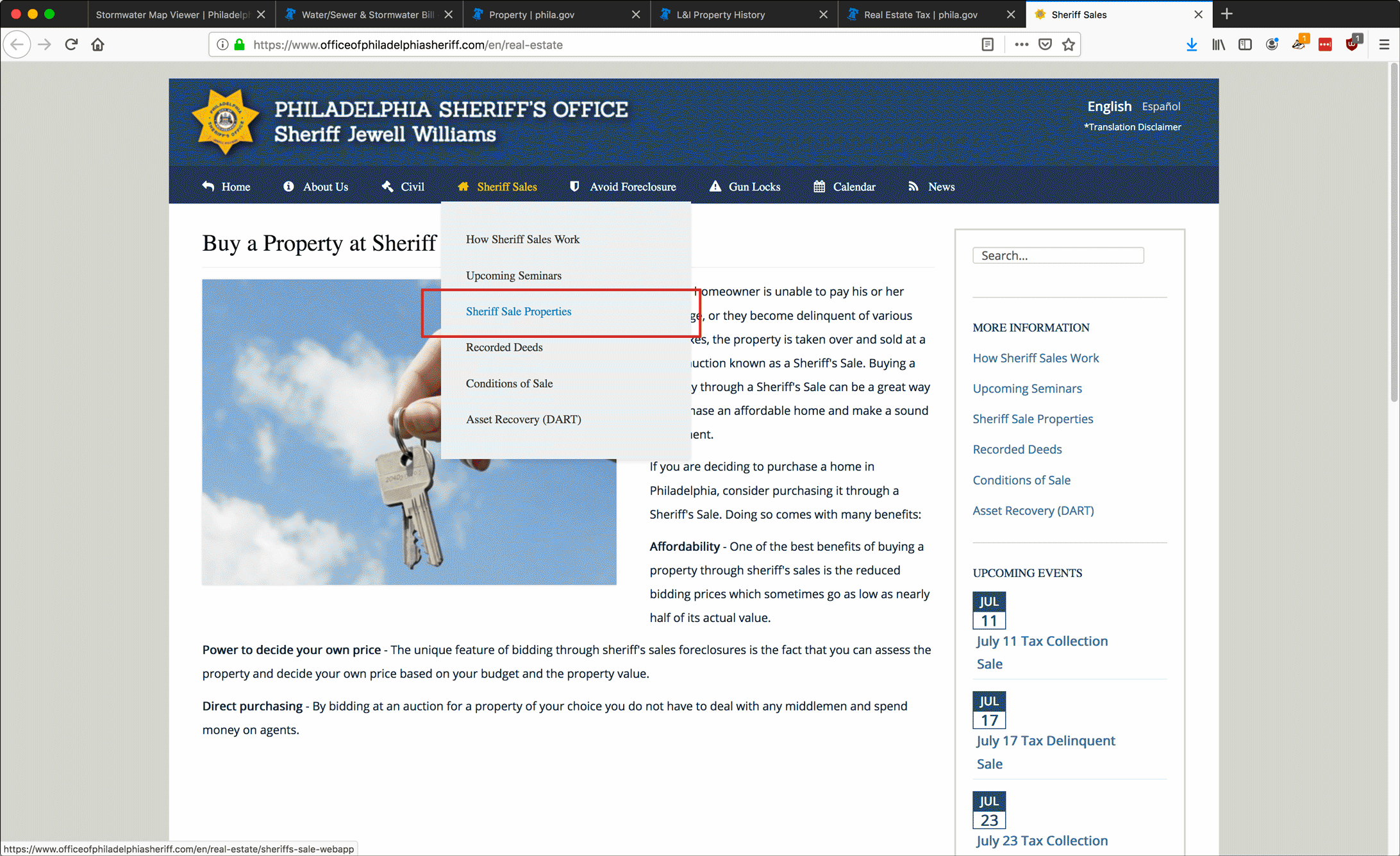
- Twirl down the Search by Property menu to the right side of the map.
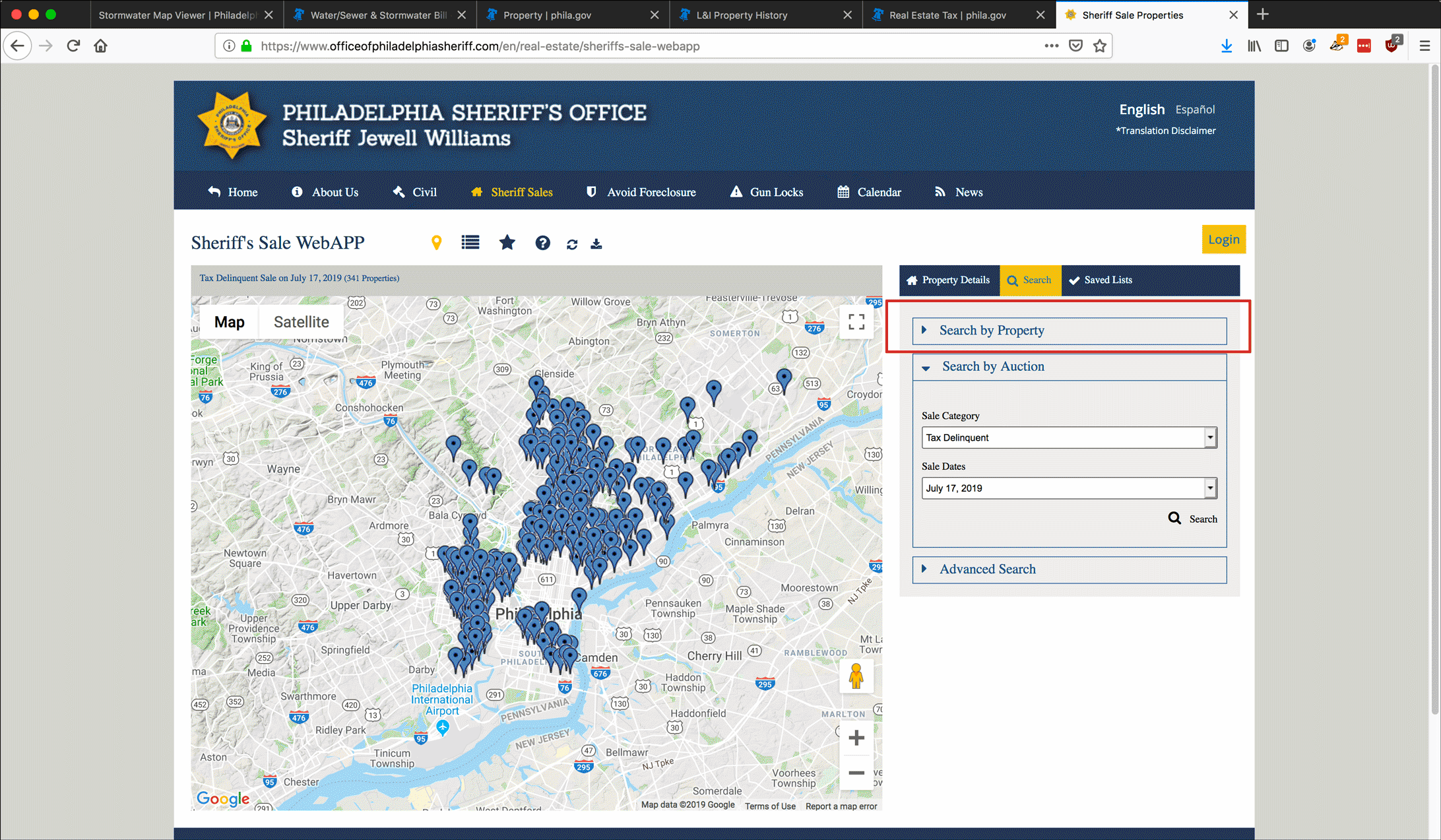
- Enter the address of the property and click Search.
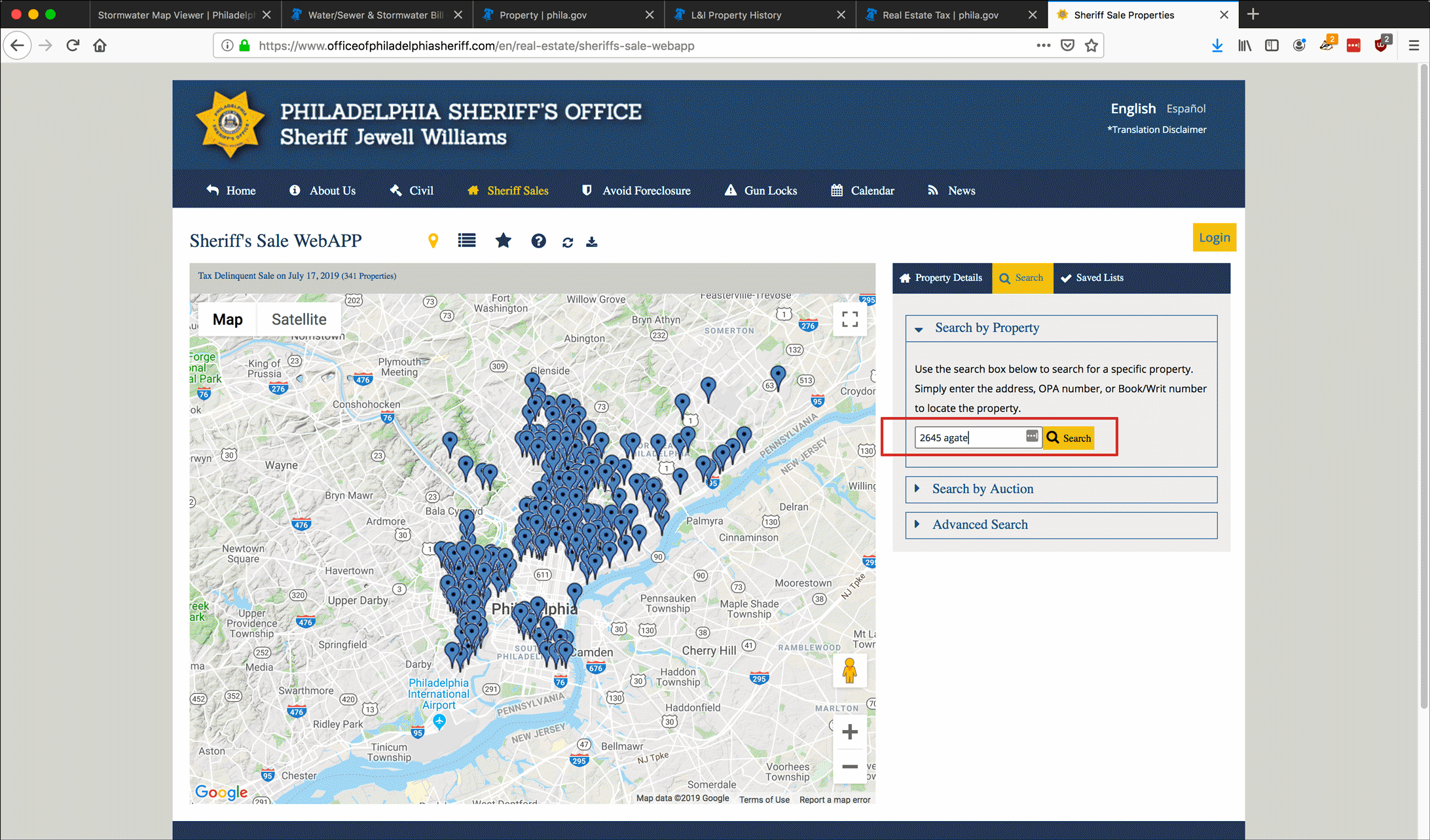
- The property will display as a pin dropped on the map. Click the pin.
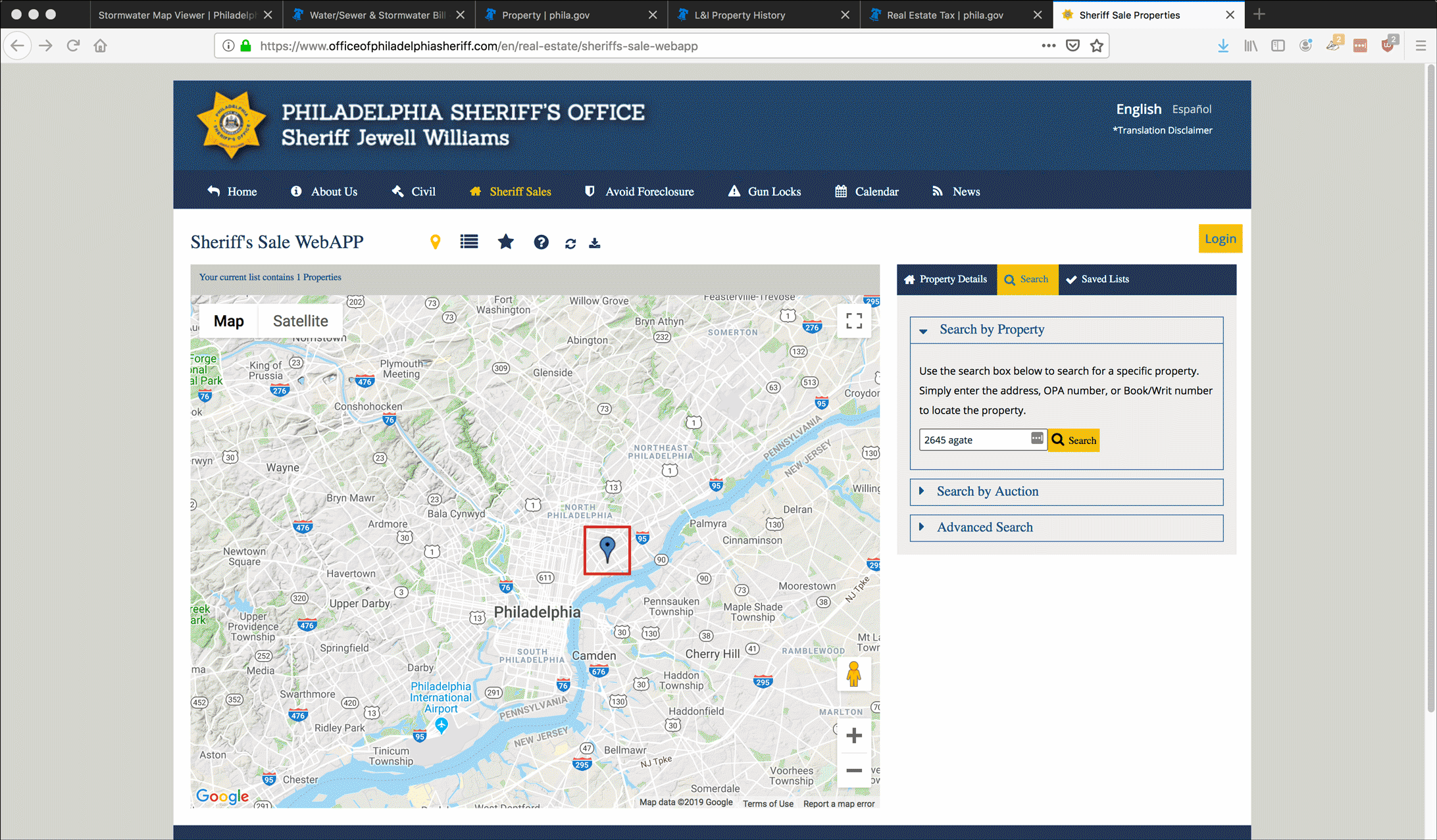
- The Sale Information and Property Information appear on the right side of the screen.
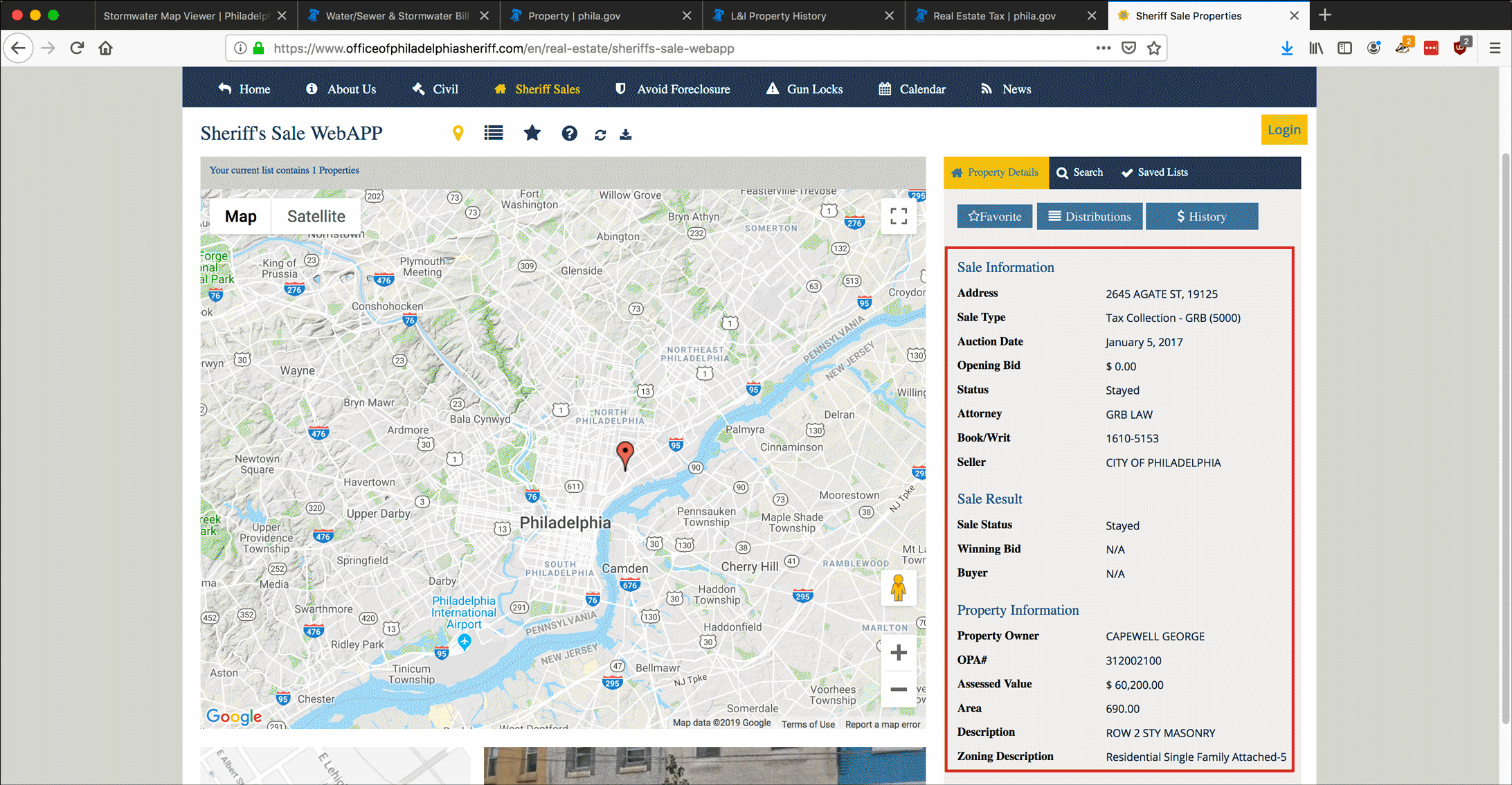
- In this case we see that the sale of the Capewell property was Stayed, but we don’t know how much Capewell paid to make that happen. (Refer back to the info from the Revenue website and you can see that 2645 Agate is not under any payment plan.)